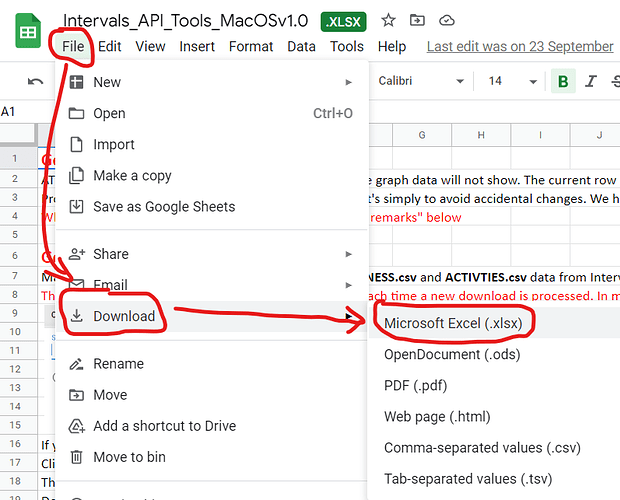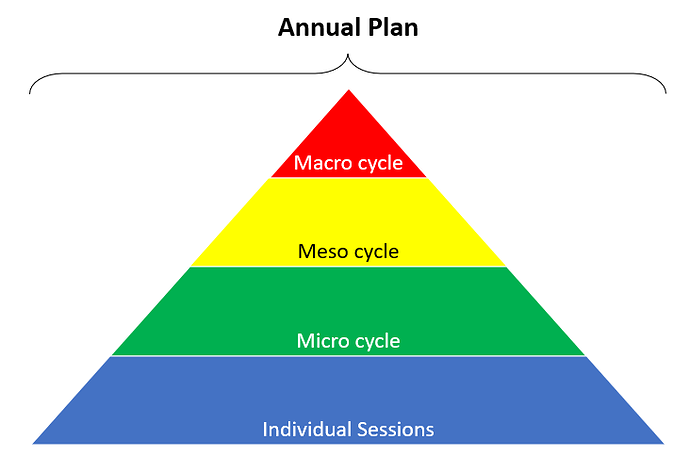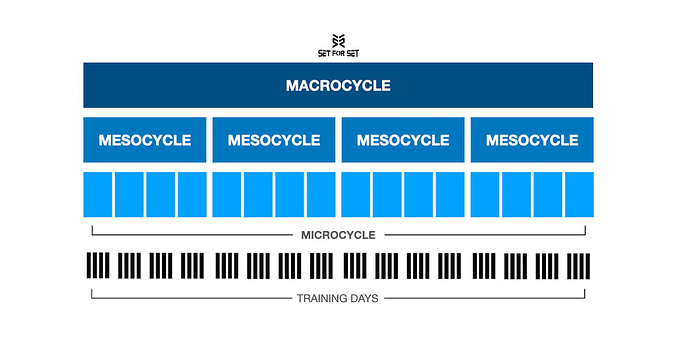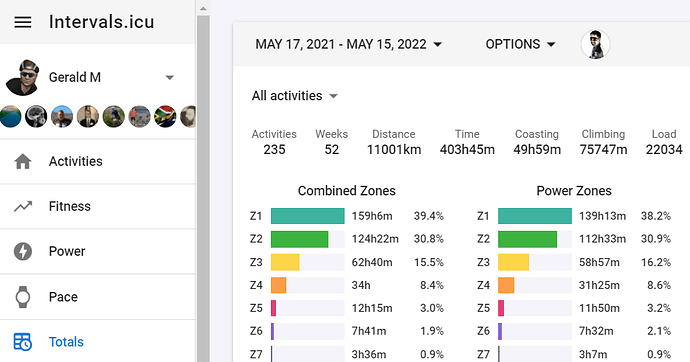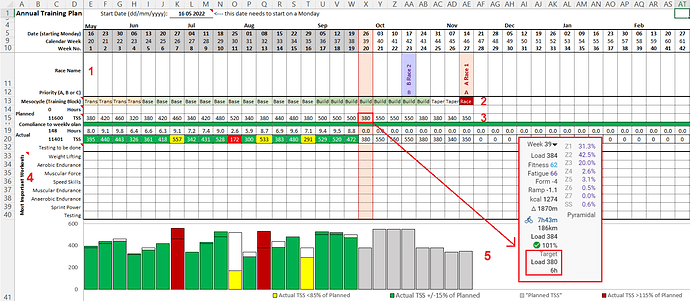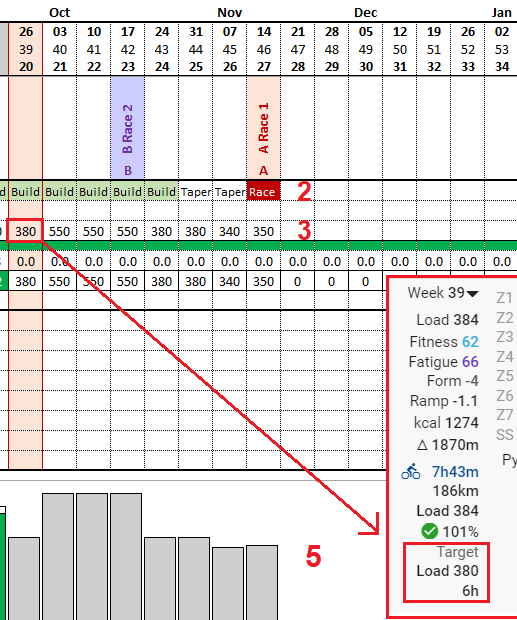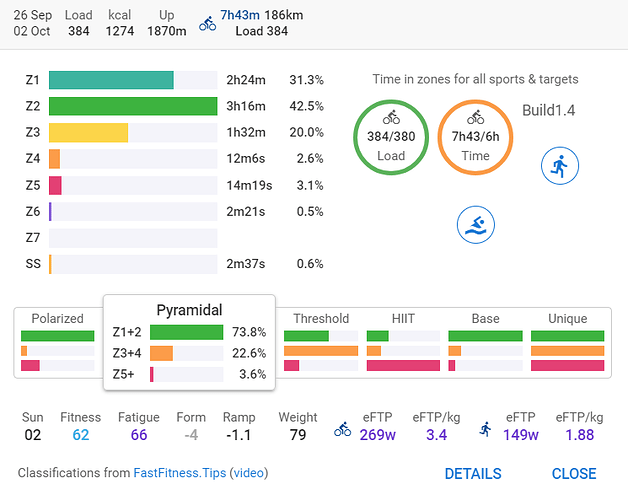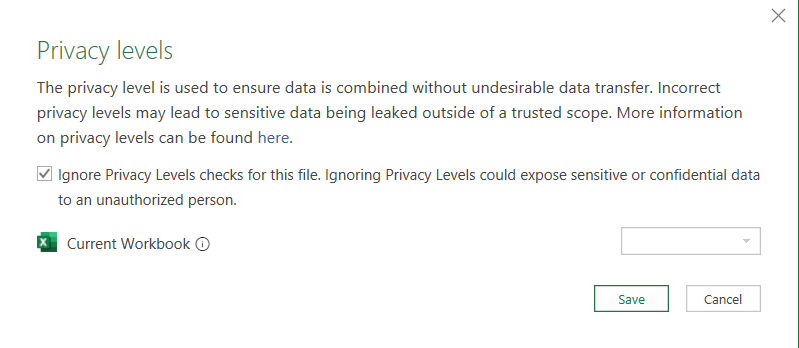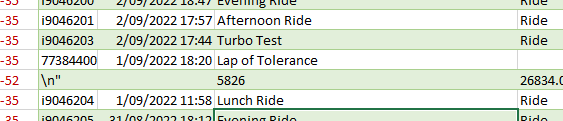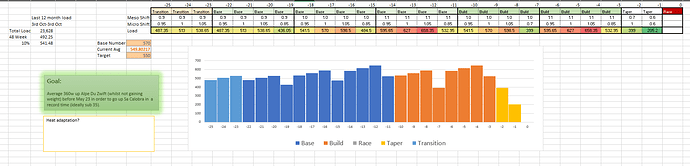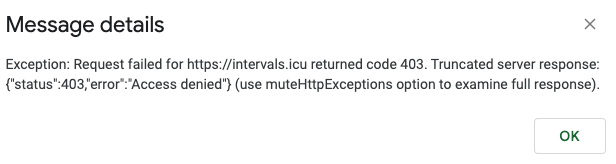Understanding the Annual Training Plan:
What is the Annual Training Plan (ATP)?
It is a zoomed out view of your training plan for the year. It shows the Macro, Meso and Micro cycles of the plan, week by week. The Individual Sessions would show your daily plan on the ACTIVITIES PAGE.
Below is a graphical explanation of the various “cycles” used in the annual plan.
Image Source:
Set for Set
-
Macro Cycle = Annual Plan
-
Meso Cycle = Base, Build, Peak/Taper, Race, Rest, Transition
-
Micro Cycle = a block of Base, eg. week 1-4
-
Training Days = the individual sessions (one, or more, per day).
Every year, at the end of your final event, you would normally review the season which has finished, and then spend time planning the new season. Traditionally, a periodised training plan works backwards from the “A” race. The “A” race is usually in week 27, and requires about 2 weeks of Peaking/Tapering. Thereafter, it’s 2x 4-weeks of Build (Speciality), and 3x 4-weeks of Base training. The 4 weeks prior to that would be Transition, which gets you ready to start structured training. Testing is also done in the initial phase (transition), so that you can start Base training on the correct levels.
-
Levels are also known as Zones.
-
Load is also known as TSS® (TSS is a registered trademark, owned by Peaksware, LLC).
So now that you
============================================
- The ANNUAL TRAINING PLAN in Excel
This is a blank template, that requires you to input your “planned training hours/load”. A good start is to look at your previous 12 months, and see how much you did in the corresponding period. Divide this total by 48 weeks (should allow for some rest/downtime, as a way to mentally, and physically, refresh the mind and body).
A practical example:
a. In Intervals.icu, in the TOTALS page, I filter on the previous season, eg. mine is calendar week 20 (2021) to calendar week 19 (2022); southern hemisphere, plus the timing of my two “A” events.
b. I have an annual training load of 22500 (rounded to the nearest 2500);
c. For the new year, I would aim for a 10% increase in the total training load;
d. Divide the new total by 48 weeks (4 weeks are considered rest, and also free weeks);
e. This gives a load of 468 per week; average load. Remember that not all load is considered equal, so how it is calculated will vary depending on each activity;
f. High volume weeks will be much higher than the average, and Recovery weeks will be lower;
g. Base would be more sub-threshold work and lower intensity, while Build / Race would be higher intensity with less volume:
- Volume is made up of Duration (Time) * Frequency (No. of sessions), while Intensity is how easy/hard the session is;
- Training should be balance of Volume or Intensity, but not a 50/50 split.
-
SETTING UP YOUR PLAN
Type in the date (Monday) of the start of your plan. This will be the first Monday, that is 27 weeks prior to your A-event.
RACE NAME:
Start with what you know you want to train for.
- A = Your first A-event. Depending on your goals, there could be 2-A events in 52 weeks.
- B = similar to A-events, but don’t require a long taper period
- C = training type events
MESO CYCLES:
are also known by some as blocks, eg. base block, build block, etc.
Traditionally in blocks of 4 weeks, with a load period of 3 weeks, and a deload of 1 week.
PLANNED LOAD:
You can set this up for your previous year of training, and use the training load you had previously. Then compare this to the next 12 months, and see how you compare. If your coach has an annual plan, which they should do, you should be able to see the weekly planned load.
This weekly planned load is then inserted into Intervals, on the ACTIVITY PAGE.
Click on the summary information, and transform each week as per your plan.
Example below of week 39 (calendar week) showing 380 in the ATP and on the Summary information.
More to follow…