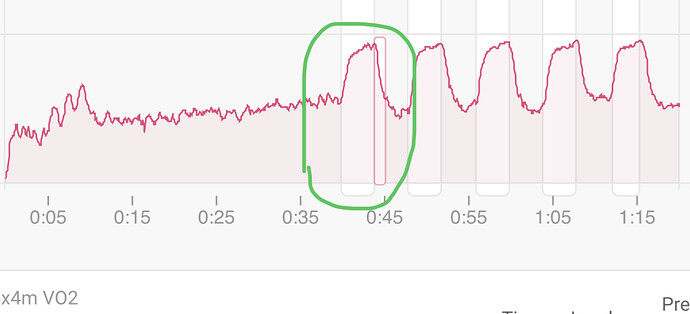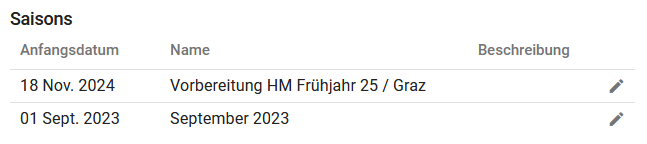In the guide, you will learn about the Settings page , and the features available.
Each section is covered in a separate post, so that any features relating to the specific section on this page can be updated accordingly.
This page allows you to:
Header section
- Support the site, by contributing a small amount;
- Set your individual settings, eg. multiple language support, weight, unit (weight), restingHR, and more;
- Personal details
- If you’re on a training plan, the start date and week number since starting.
** Ride/Run/Swim/Other section**
5. Here you can add different types of activities;
6. Specify warm up and cool down duration;
7. Default gear, Indoor gear;
8. Priorities for Training load, TIZ, Workouts, Intervals;
9. Power level settings and HR Zone settings;
10. eFTP minimum duration to estimate your FTP.
Gear section
11. A list of your gear, showing distance, duration and description. It can be linked from Strava data, with component sub-levels.
** 3rd party connections**
12. Connect your favourite 3rd party apps, eg. Garmin Connect, Polar, Suunto, Strava, Coros, Wahoo, Dropbox, Oura, Google Fit and more.
13. Apps reading and writing to/from your data, eg. BreakAway, IndieVelo, Daily TSS,etc. as well as any unused apps available,eg.CheckMyRide, Gear Tracker II, etc. will show below the Privacy settings.
Privacy Settings
14. Setup privacy circles
15. Who can see your data inside the circles
16. Privacy radius setting.
Seasons settings
17. You can setup a start and end date for each season. It cannot overlap.
Wellness settings
18. Wellness data, Menstrual cycles and visibility.
19. Custom Fitness and Fatigue contribution to your fitness chart (aka PMC), can be setup.
Email Notifications
20. Choose which options you want to receive, or not receive, email notification for, eg. the Intervals.icu newsletter, when you achieve a season best, when someone sends message, etc.
Developer Settings
21. Your unique athlete ID, API Key is stored here. Keep it private, and don’t share with others unless you approve of it.
Device Information
22. This is for troubleshooting purposes. Handy to quote this if you have a problem.