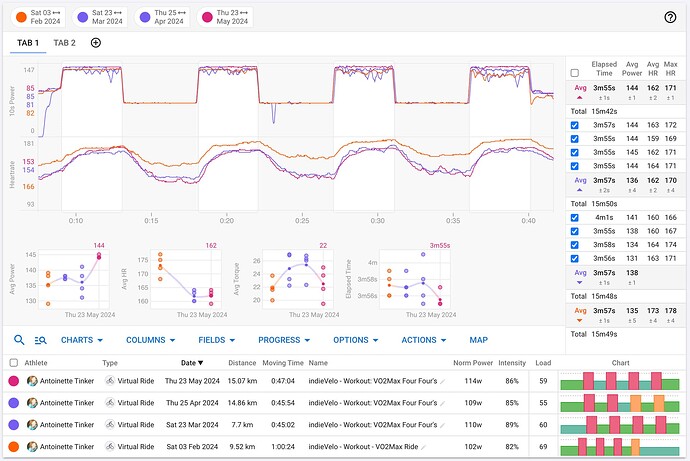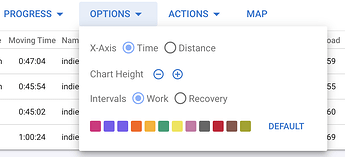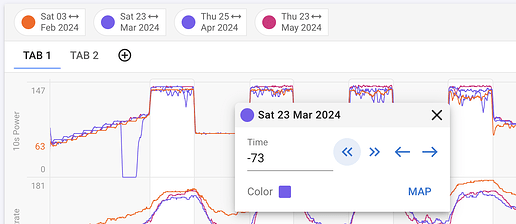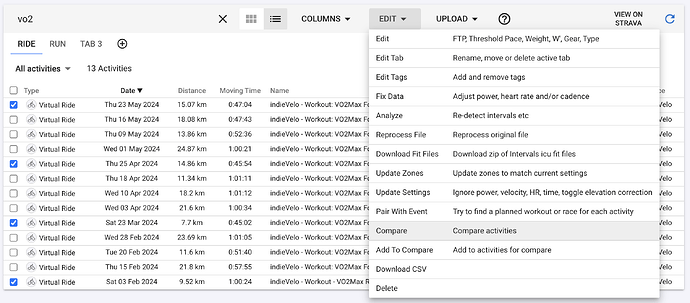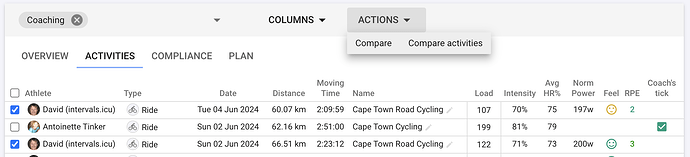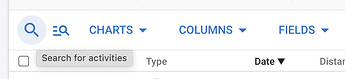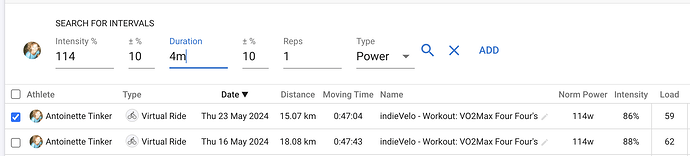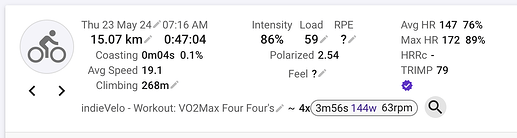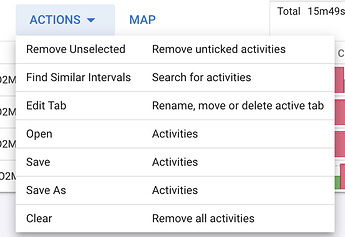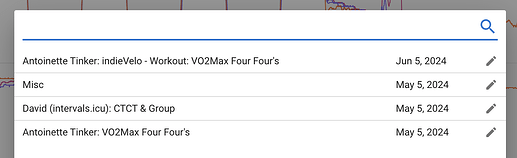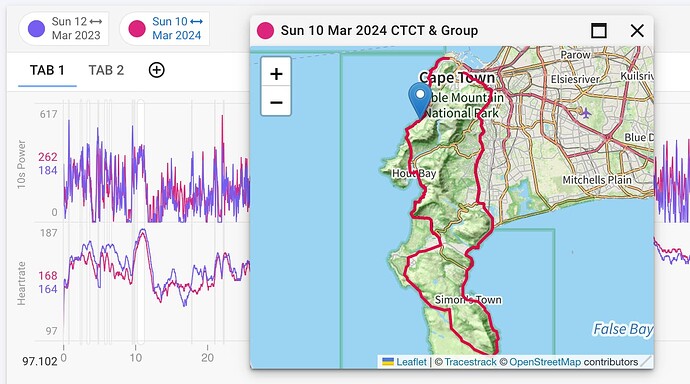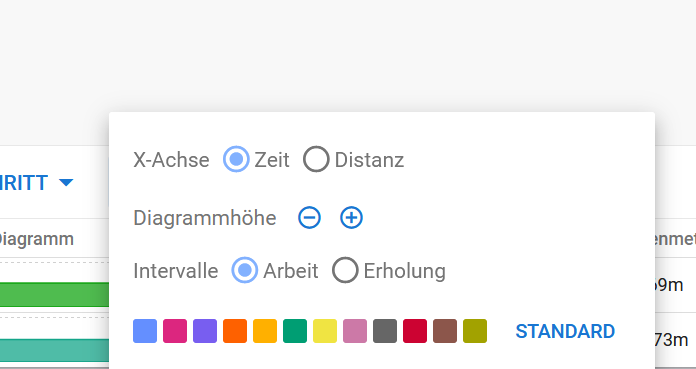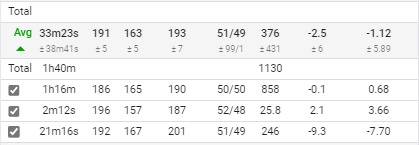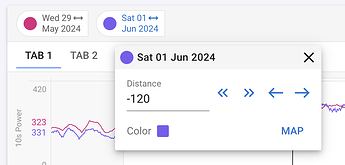The activity compare page overlays activities on top of each other so you can track progression (e.g. of interval sessions) compare different athletes and so on. You can find it on the main menu as “Compare Activities”.
The charts and tables are configured using buttons on the toolbar under the charts:
- “Charts”: Select charts to display (power, heart rate etc.) including custom charts
- “Columns”: Choose columns for the activity table at the bottom
- “Fields”: Choose interval fields to display on the table to the right of the charts
- “Progress”: Choose interval fields for the progress charts under the main charts (“Avg Power”, “Avg HR” etc.)
Click the coloured dots to toggle activities on and off.
Use the “Options” button to choose between time and distance on the x-axis of the main charts. Distance is useful for outdoor workouts:
The selected charts, columns etc. and other options are stored per tab. Use the tabs near the top of the page to switch between them. Use the plus button to add new tabs and Actions → Edit tab to rename.
Click the legend items at the top of the page to shift activity traces left/right to line up intervals:
Click and drag to zoom on the trace charts to highlight the intervals you are interested in. These will be displayed on the interval table and on the progress charts.
You can choose activities to compare using the activity list view on the calendar page:
And from the activities tab on the athletes page:
You can also click the search icon on the compare activities page to find activities by name or #tag. Tick the ones you want and click “Add”.
The search icon next to it searches for activities with matching intervals by intensity and time:
Intensity is average power / FTP, average heart rate / threshold HR or average pace / threshold pace.
You can also select a set of intervals on the activity detail page and click the search icon to go to the compare page with the activity selected and interval search populated:
Other operations are on the “Actions” menu:
The “Search for similar intervals” option opens the interval search with search parameters matching the currently visible intervals (intensity, duration and number of reps).
Use “Save” and “Save As” to save a set of activities. The name of the current set is displayed on the right hand side at the top of the screen. You can click that to save changes:
Use “Open” to retrieve previously saved sets:
The “Map” button on the toolbar displays a popup map. Click the legend items at the top to choose which activity is displayed on the map.
This feature was developed with lots of input from the Intervals.icu community. Thanks everyone! The original development post is here:
Note that this will probably become a premium feature (for supporters only) at some point.