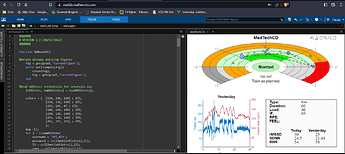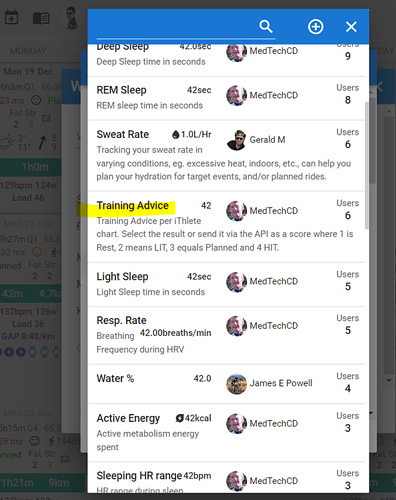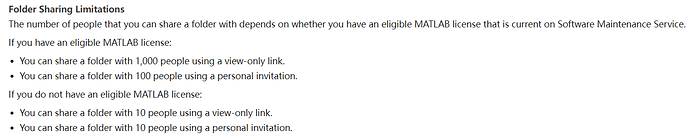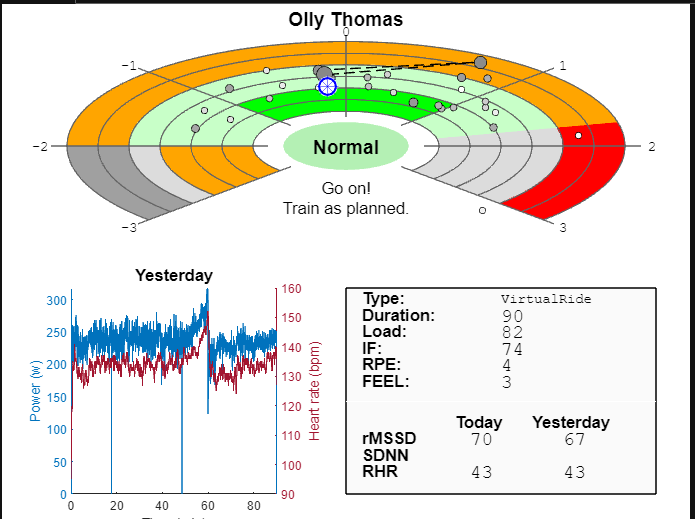At this moment you have to enter the daily result manually in that field. I have filled all historical data retrospectively with a vb script running in the Excel version. It’s a FOR-NEXT loop changing the date for which to display the result and then sending the TrainingAdvice score to the Intervals API.
It’s a matter of days before Inigo’s new tool ‘ImReady4’ will automatically push the result to Intervals every time you use it to get the daily advice.
Then there should be no more need to do manual intervention.
So the new tool ‘ImReady4’ is the “new google sheet”? and the existing Google Sheet will not be developed further?
Oopss… I’m probably insane 
I don’t understand where to enter “today’s data” in the “Training Advice” chart 
regards
Artur
ImReady4 has a lot of advantages:
-
Compatible with all mobile phones Android and Apple
-
Can be used in MatLab Online on a desktop browser. Windows, Mac compatibility…
-
Central script maintained by an experienced developer and thus easier to update for all users at the same time
-
Ease of use with multiple Athlete profiles (up to 10)
-
The dev is a coach and doing active research on HRV and dfa-a1
I will continu developing the Excel version and when something interesting pops up, I will forward to Inigo and see if he can add it to the MatLab script.
There is no one actively working on the Google sheets version. It is a spin-off of the Excel version made available by the cooperation of multiple users. They all did their utmost best but unfortunately there is no ‘specialist’ to fine-tune it. If someone has the knowledge, they can off course continue working on it.
I uploaded mine using the csv import functionality, after working on the training status update to show the colours in the iThlete tab on the Excel file.
That will work to. It shouldn’t be to hard to create an extra column based on the Z-scores containing the result. just make sure that 1 = REST , 2=LIT, 3=Planned and 4=HIT. If you do it the other way around, the chart will be wrong!
Once you have that column, copy it to a csv file with date and TrainingAdvice column and upload that to Intervals. Pay attention to the name of the field! It’s TrainingAdvice without spaces!
Add a score for today, then export the CSV file. Clear all other data other than the date (yyyy-mm-dd format).and the 1-4 score. Then add the daily scores, and upload.
I have this chart::
Here there are only three users, in your screenshot from the chart there are six:
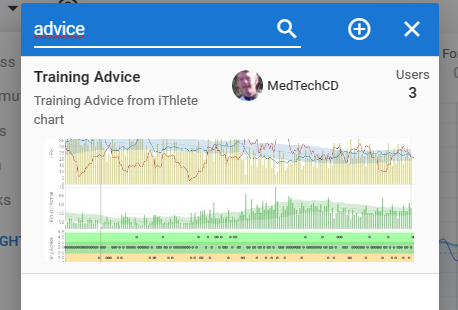
ahhh. need to be added both in the “Fitness” tab and in the data fields!!
Now it works.
Firstly this is fantastic - thank you for developing and sharing!
Unfortunately I am getting a “resource invitation limit exceed” error when I try to add the script to my shortcuts etc… Any ideas?
Think you need to add a shortcut to the folder and not to the script.
Thanks - Getting the same error on both folder and script it seems 
Can you download the script ImReady4.m? If so, create your own local ImReady4 folder and ImReady4.m script with same content as the original one just in your MATLAB drive as you did for ImReady4_data. It will work as well, although you will miss the live updates.
I will check if there is any overpassed sharing limit when I come back home today
Mine don’t have any data. Do i need to setup anything? I have HRV graphs and data for example. Thanks in advance
I can confirm this worked!
I don’t have SDNN data in intervals  so I need to now (manually!) backfill 544 enteries with it…perhaps
so I need to now (manually!) backfill 544 enteries with it…perhaps 
Have you imported/added the 1-4 scores from the past?

There is even an easier way to get a personal copy of the script.
You can create an unshared copy of the folder and add it to your files. To create an unshared copy of the folder, in MATLAB Drive online, select the folder, click the Add to my Files button, and select Copy Folder.
This should complete the process I explained before automatically
I will update the instructions later.
Thanks for warning about this issue
I don’t have SDNN data in intervals
so I need to now (manually!) backfill 544 enteries with it…perhaps
If you have all this data in a csv or similar file, there are more efficient ways to do this than entering manually
This was my plan. But EliteHRV data export provided only individual text files from each reading with the data in and it’s a bit unreadable (at least from the free app) so I need to have a think