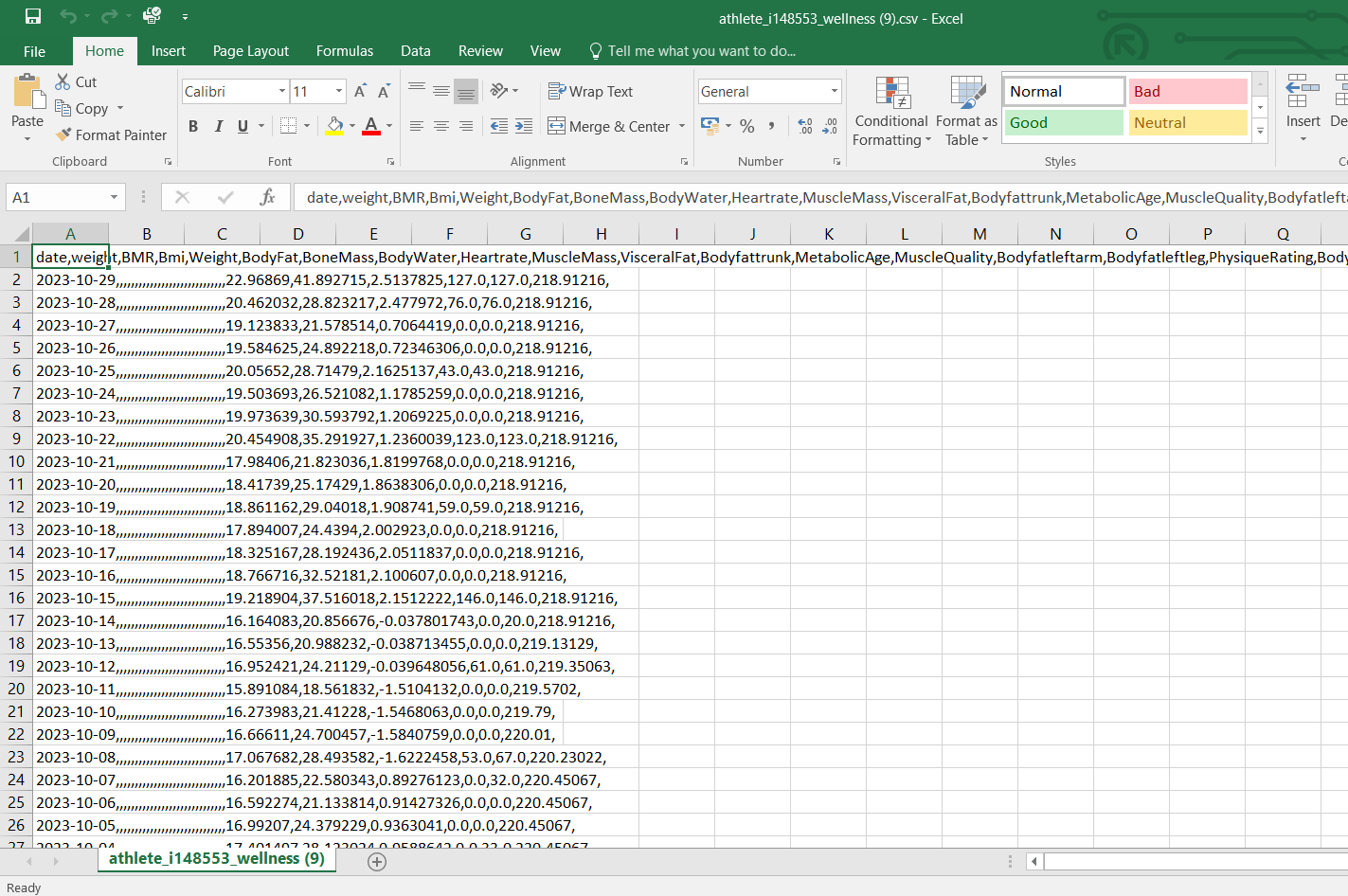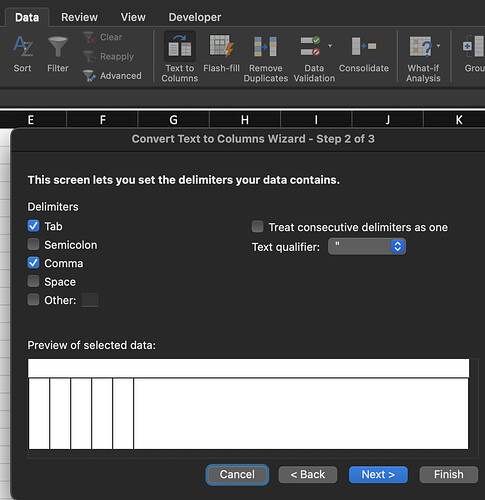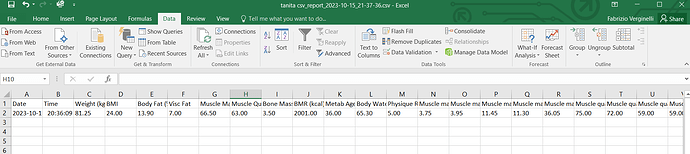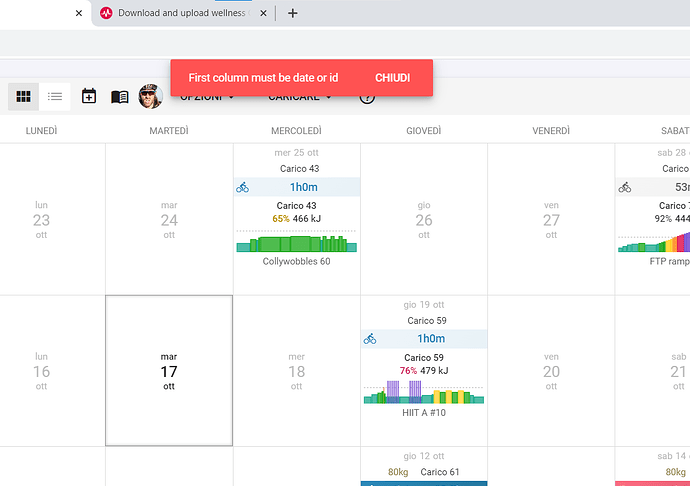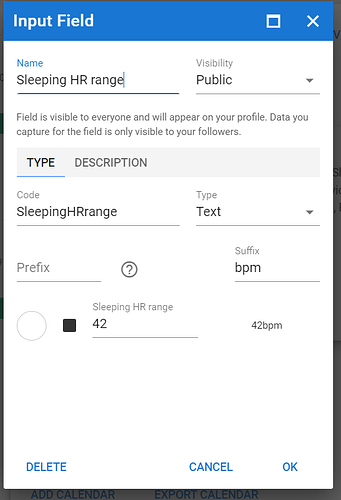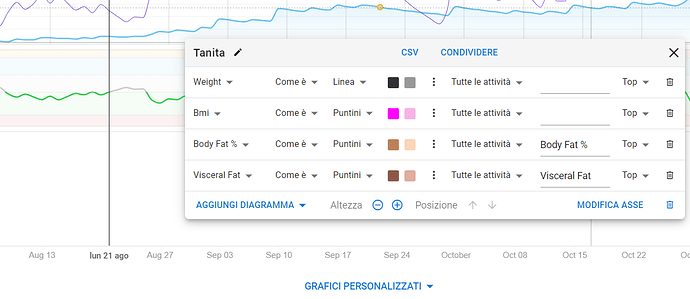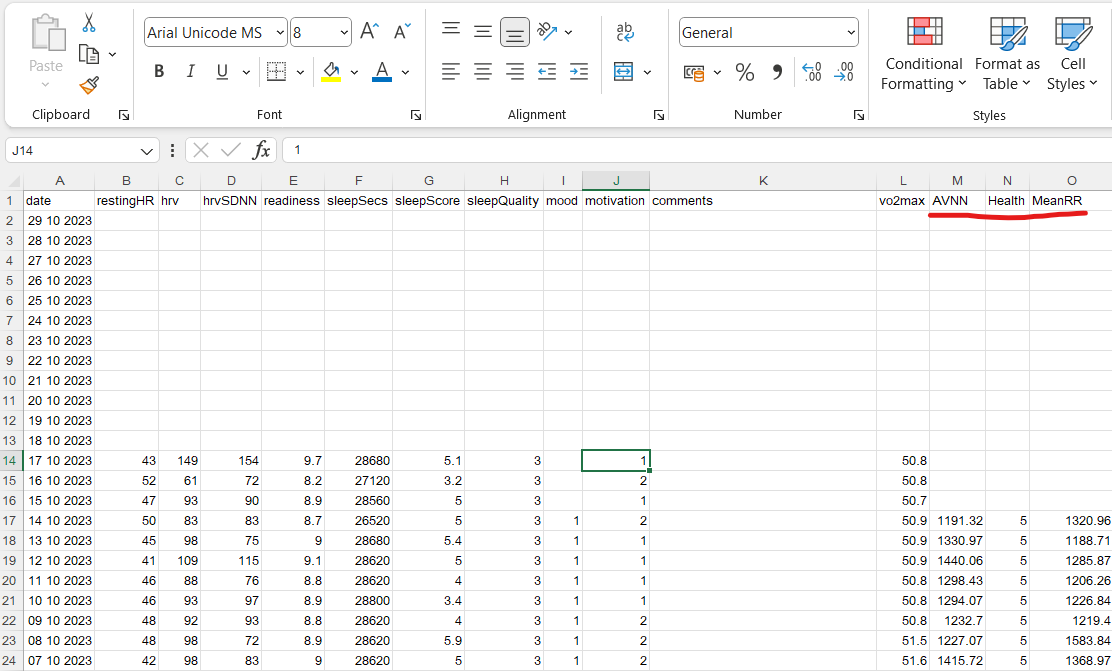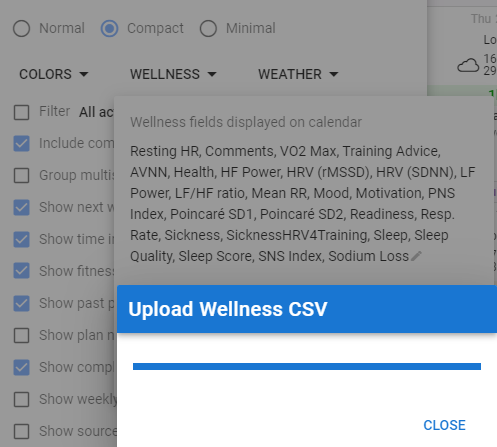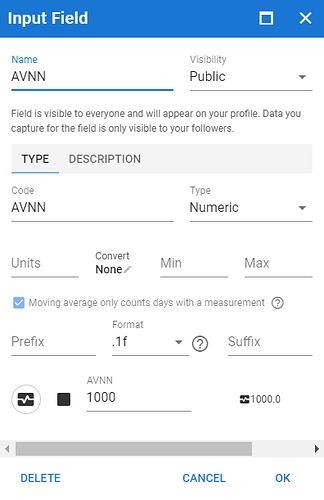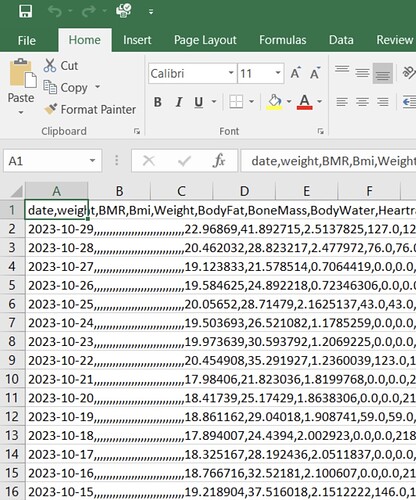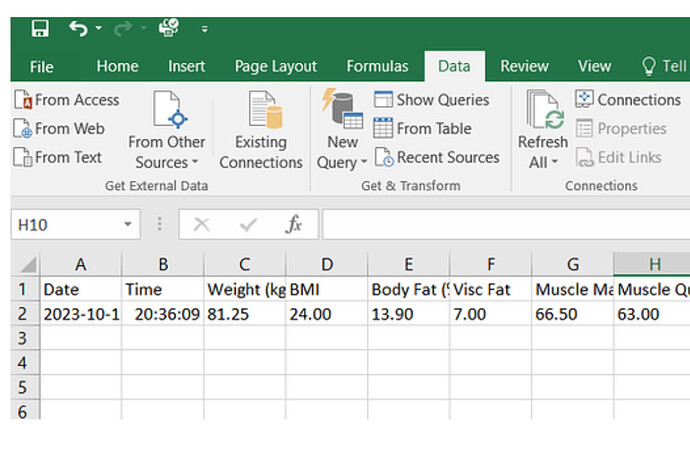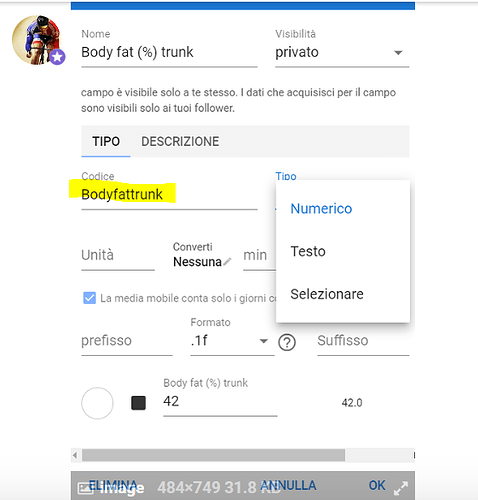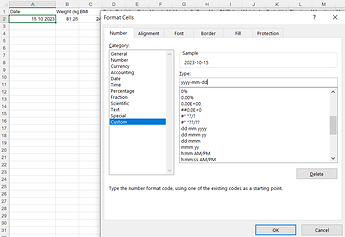ok MedTechCD,
many thanks.
this is the original file CSV open with notepad:
Date,“Weight (kg)”,BMI,“Body Fat (%)”,“Visc Fat”,“Muscle Mass (kg)”,“Muscle Quality”,“Bone Mass (kg)”,“BMR (kcal)”,“Metab Age”,“Body Water (%)”,“Physique Rating”,“Muscle mass - right arm”,“Muscle mass - left arm”,“Muscle mass - right leg”,“Muscle mass - left leg”,“Muscle mass - trunk”,“Muscle quality - right arm”,“Muscle quality - left arm”,“Muscle quality - right leg”,“Muscle quality - left leg”,“Muscle quality - trunk”,“Body fat (%) - right arm”,“Body fat (%) - left arm”,“Body fat (%) - right leg”,“Body fat (%) - left leg”,“Body fat (%) - trunk”,“Heart rate”
“2023-10-15 20:36:09”,81.25,24.00,13.90,7.00,66.50,63.00,3.50,2001.00,36.00,65.30,5.00,3.75,3.95,11.45,11.30,36.05,75.00,72.00,59.00,59.00,-,12.10,10.20,8.70,6.50,18.00,85.00
now I correct all the fields of the tabs with lowercase letters