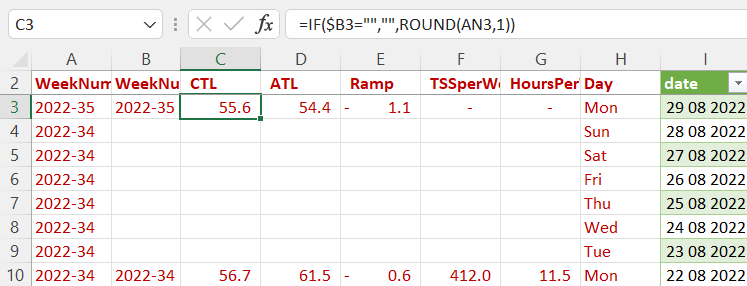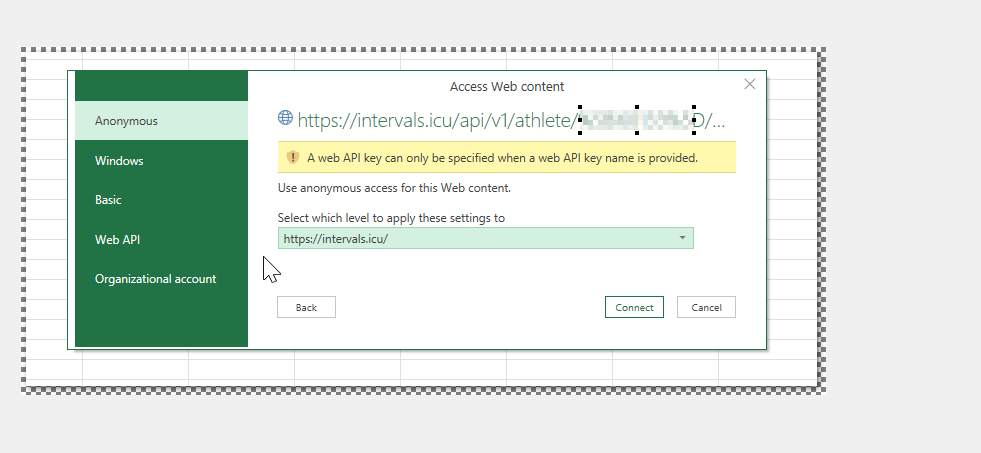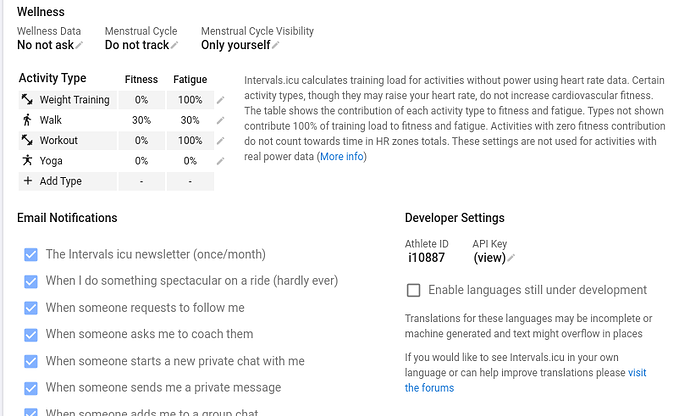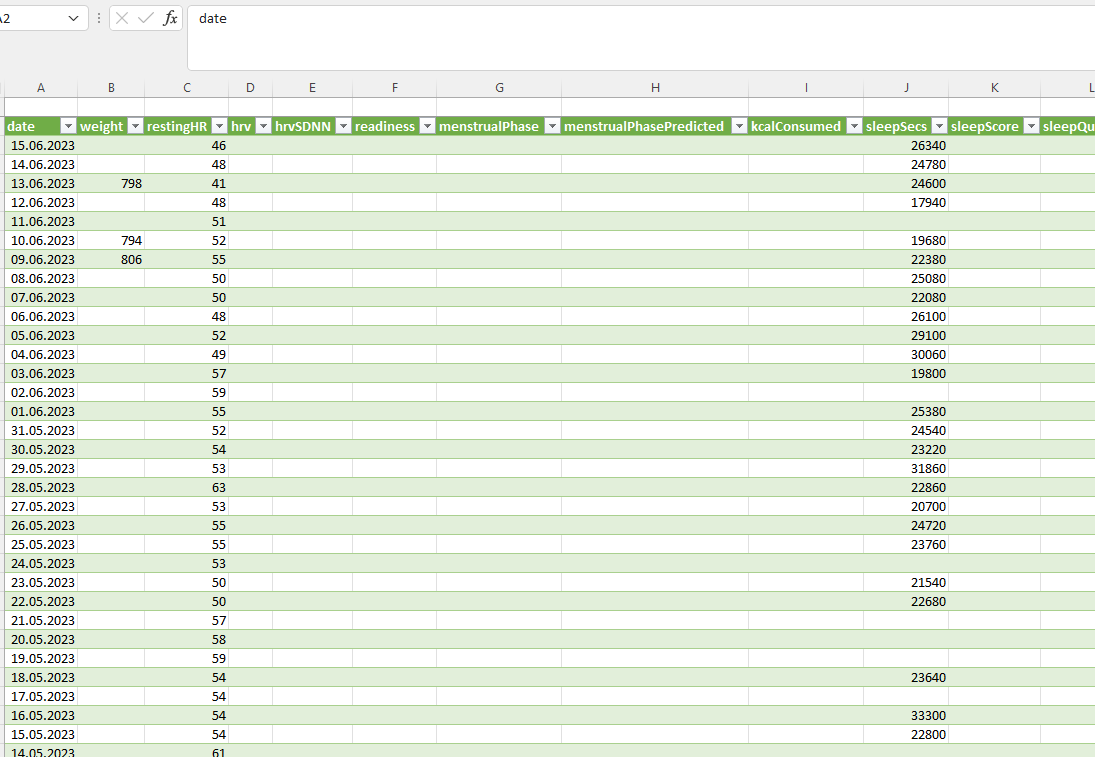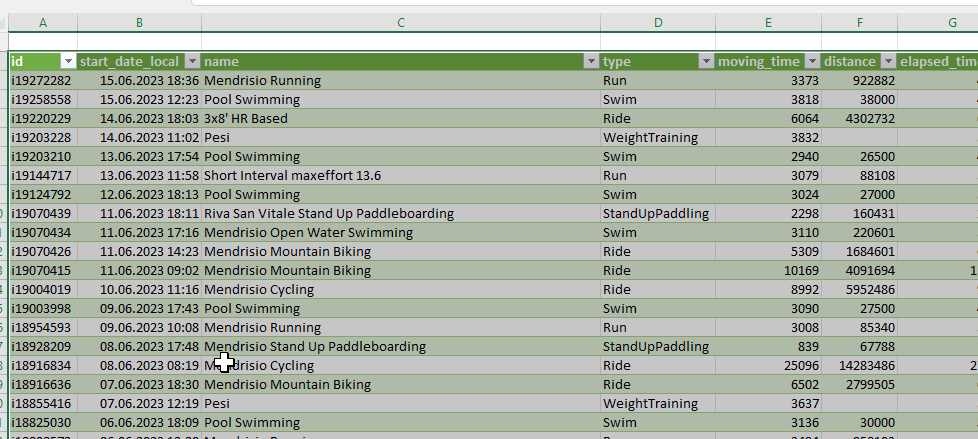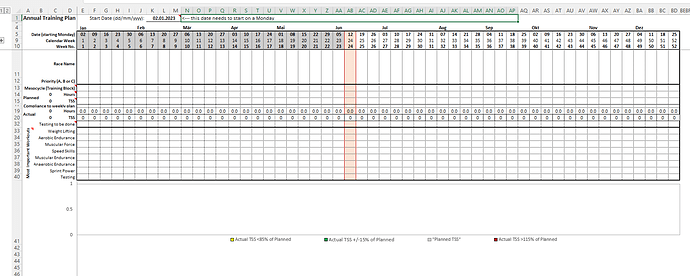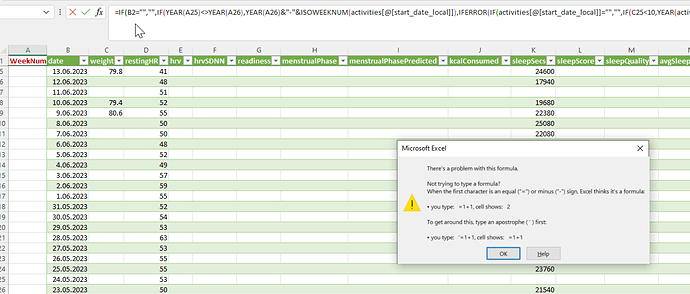THANK YOU!
You can add columns to the right of the 52nd column (BA), to start a new “year”.
This will then allow you to pull old data, eg. from January this year, or last year, and see how the ATP’s stack up along side each other.
I’ve updated the workbook to reflect this change, as well as add in the conditional formatting to show past weeks in gray, and current week in red/pink.
Google Tabellen wird geladen.
Being from the southern hemisphere, the start of the season starts from the last A-race of the calendar year (November) and works backwards (27 weeks), before a transition period and base starts again for the summer racing in January - April.
If you get an error message about 400 hours when opening in Excel, go to Data, Edit Link, then break the link.
There’s anything wrong or that i’m missing?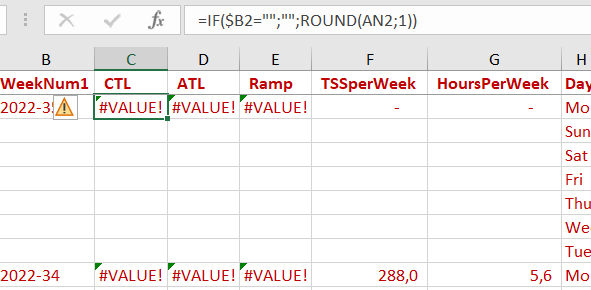
Looks like you’ve linked some data, but is it your Wellness data in this tab?
You should see the date in column I, then all your data to the right.
For me, the three columns of data shows in the following columns:
- CTL - AN
- ATL - AO
- Ramp - AP
The TSSperWeek and HoursPerWeek comes from the Activities tab.
Hi there,
I tried now for 1 hour to set up the connection. Filling in the permission with my API Key and ID at one point I end up at this screen.
When I fill in the credentials in basic and click connect it says that there is no permission. Can somebody help me?
Choose ´Basic´
Enter API_KEY (literal - NOT your athlete id) as the user
Enter your personal api-key found in Settings page.
Your athlete id is in the URL and your personal api key makes sure that you can only acces your data. Everyone has API_KEY as user 
Thank you for your fast reply @MedTechCD. I selected Basic, put in API Key as user name and password my password but then I hit enter. But still this showing up ! I tried also all different option… such as putting in my account e-mail and password, my API key and password my ID but it somehow does not want to work !
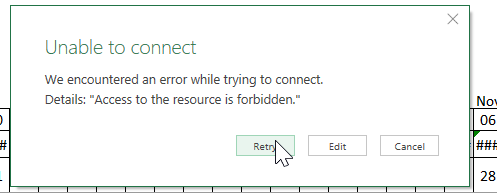
API_KEY is the user you need to enter. EXACTLY like that. Uppercase API followed by an underscore and then uppercase KEY
The password is your personal API key found on the intervals settings page.
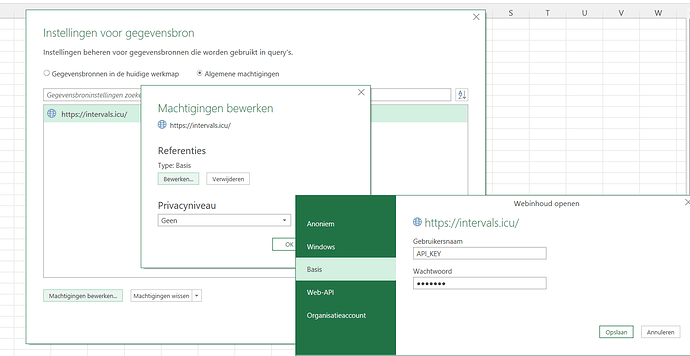
man…  now I got a list, finally! Thanks for the support. Now that I have this I must see how to import and proceed. Cheers!!
now I got a list, finally! Thanks for the support. Now that I have this I must see how to import and proceed. Cheers!!
I don’t know which version of the excel file you downloaded but normally the activities and wellness tabs should immediately populate.
You can find the latest version here: it will only be fully functional in MS Office on Windows.
For questions on the anual training plan, adress @Gerald . He’s the author of that part.
I have an older version. I will download now this one and try it out with this one… thanks so far !
Ok with the this version I was able to import Wellness and Activities.
but on the annual training plan nothing comes out !? sorry but maybe i am missing a part
p.s. does somebody have an good IM 70.3 annual plan with goal 4h30 min - 5 Hrs race time ?
It’s a tool for planning. It’s not a plan…
I know, based on the plan I would like to do my planning in the tool.
in my spreadsheet no week numbers are showing up in the activities and wellness and the annual training plan is empty… what is missing ?
At some point there was a problem with week numbering. Looks like I removed the formula in this version.
You may find the correct formula when following this:
tried the formula =IF(G25="","",IF(YEAR(A25)<>YEAR(A26),YEAR(A26)&"-"&ISOWEEKNUM(activities[@[start_date_local]]),IFERROR(IF(activities[@[start_date_local]]="","",IF(C25<10,YEAR(activities[@[start_date_local]])&"-0"&C25,YEAR(activities[@[start_date_local]])&"-"&C25)),""))) and substituted G24 to B5 but excel says:
The formula for cell A5 should be:
=isoweeknum(b5)
It picks up the date in B5 and converts it to the week number.
Before that, =year(b5)&”-“&isoweeknum is used to create yyyy-weeknum so that you can sort by year.
However, weeks 1-9 will show a single digit, so the if(isoweeknum(b5)<10,year(b5)&”-0”&isoweeknum(b5),year(b5)&”-“&isoweeknum(b5)) is used to create a double digit week number after the year.
The goal of the Excel file is to subtotal the total load, distance, etc., by week numbers.