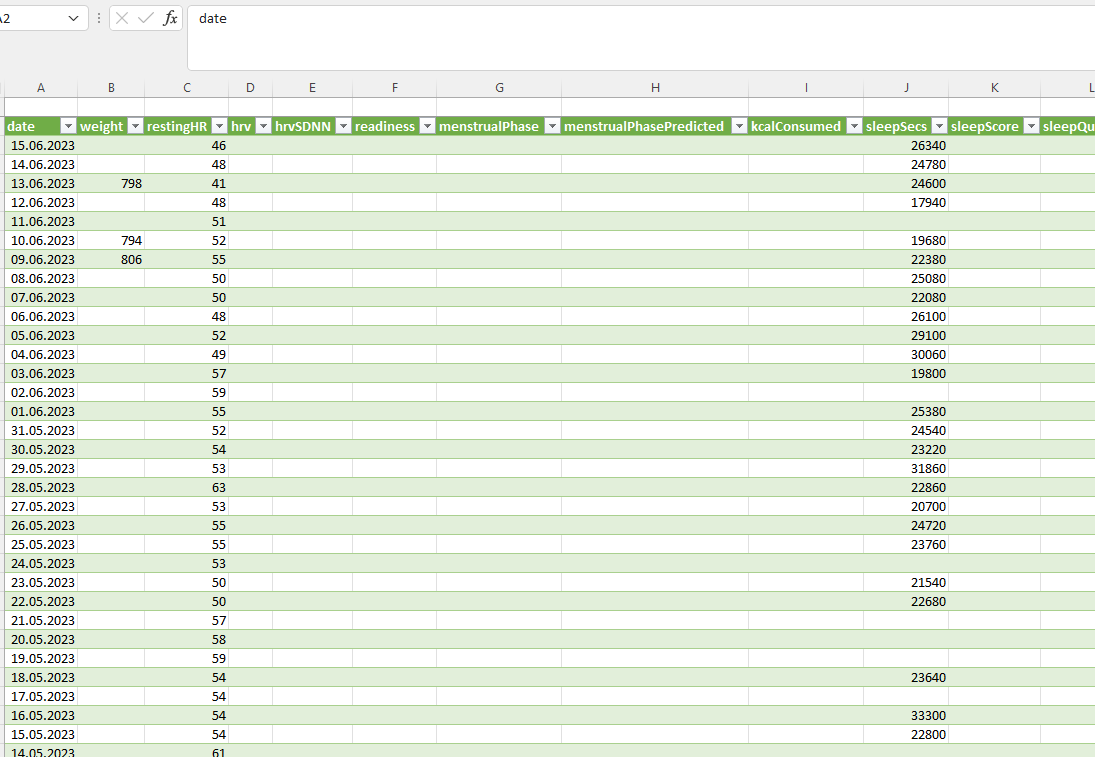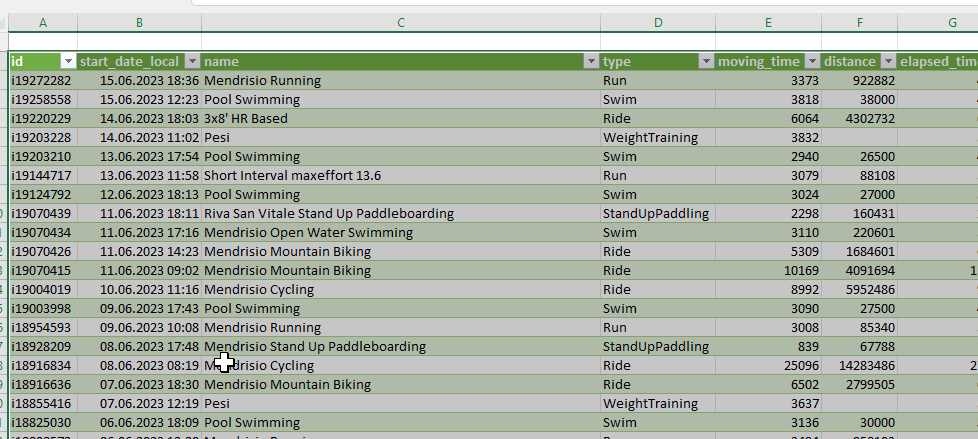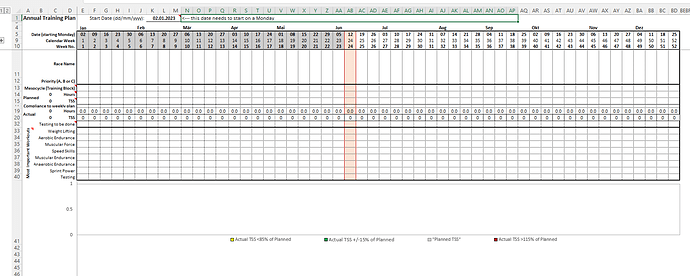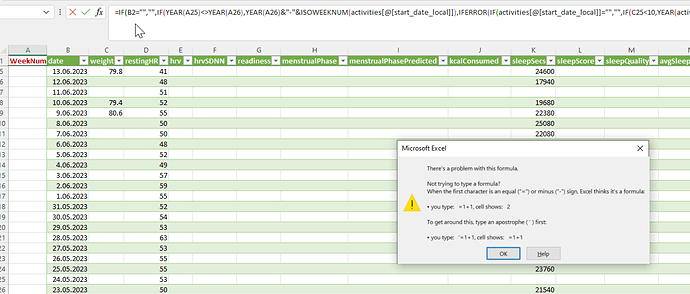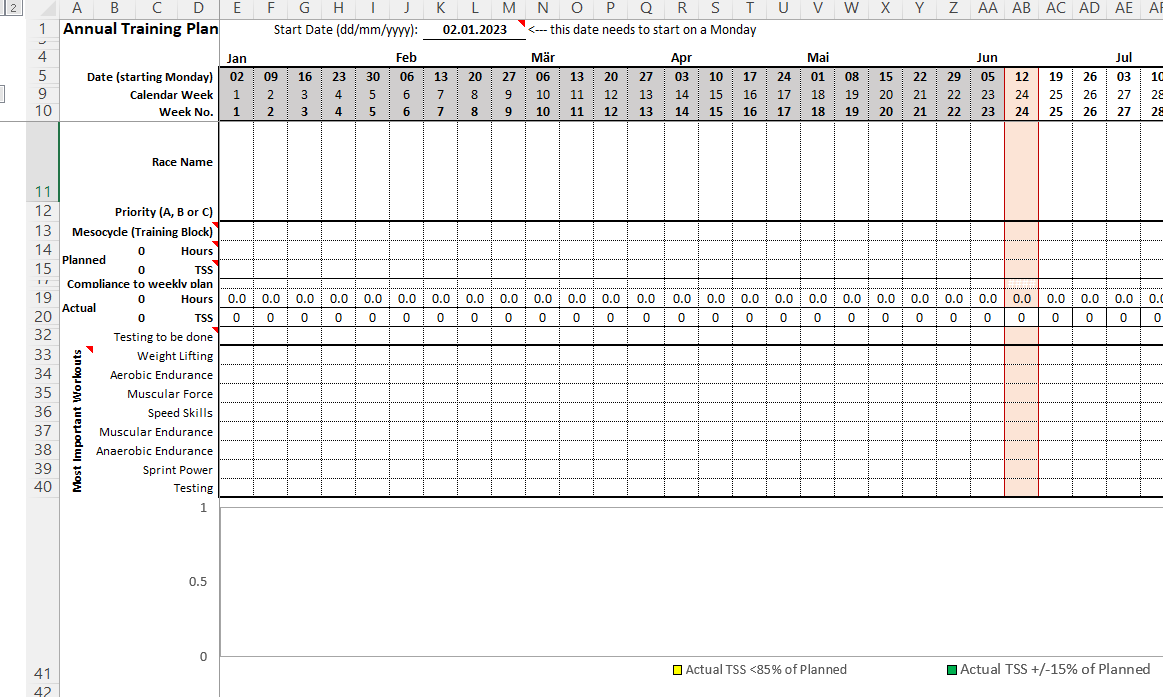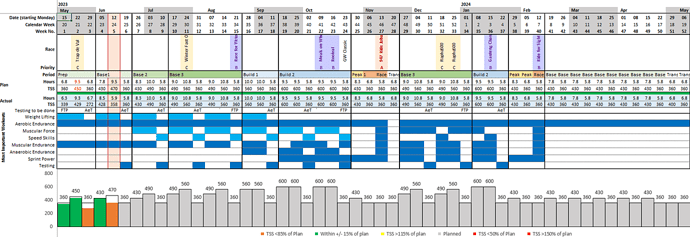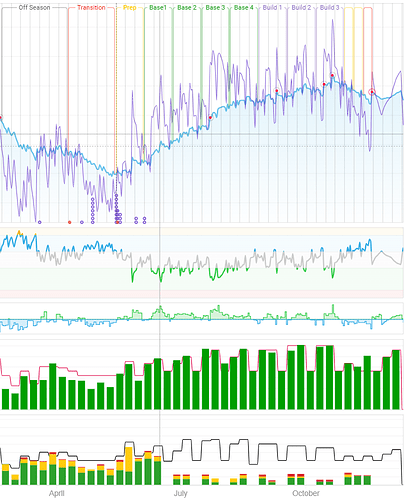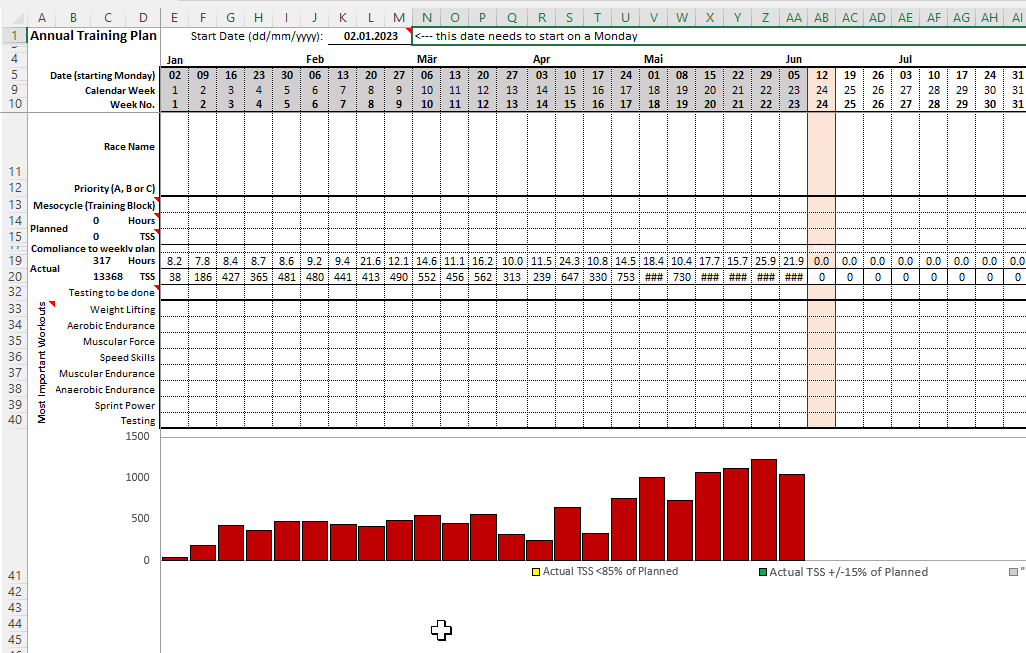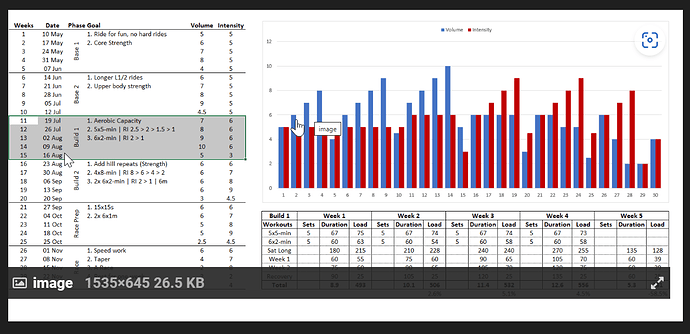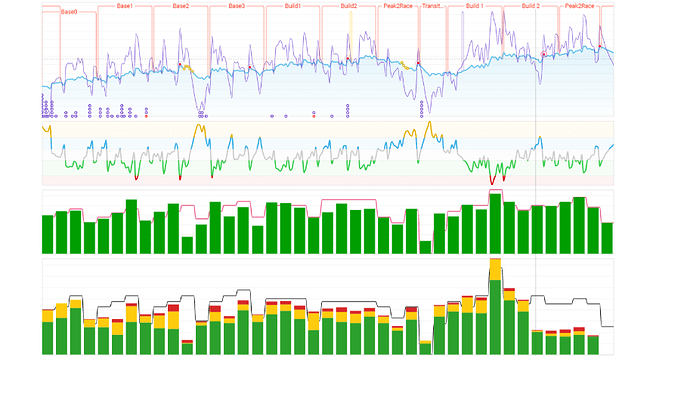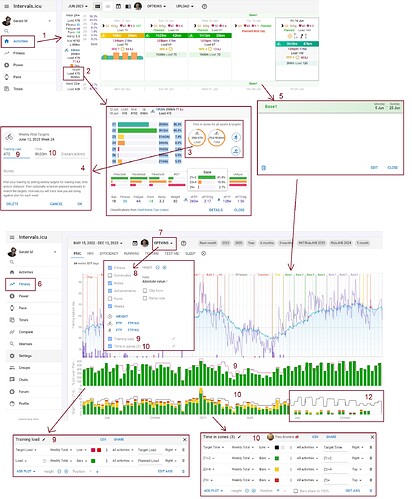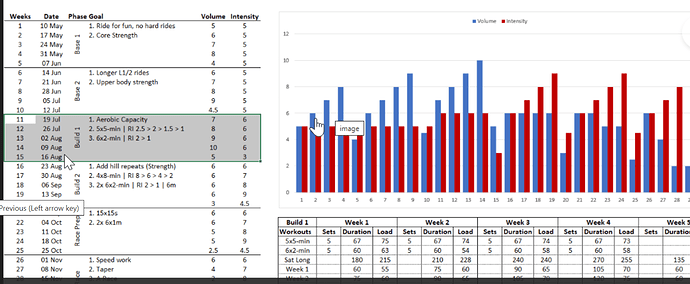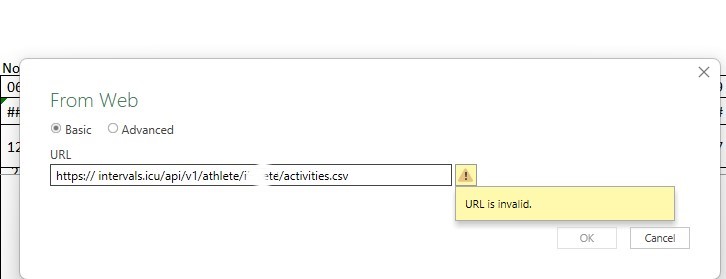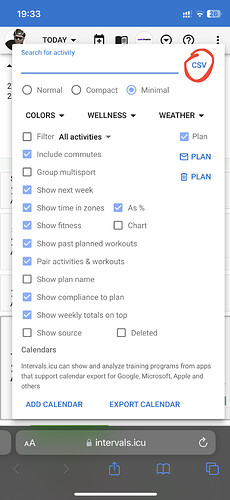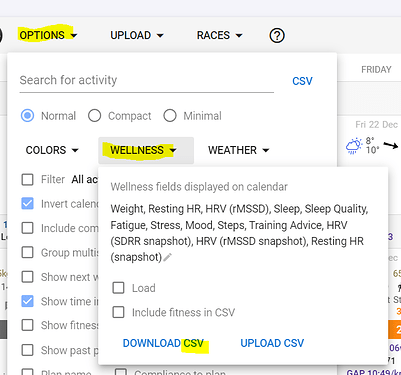I have an older version. I will download now this one and try it out with this one… thanks so far !
Ok with the this version I was able to import Wellness and Activities.
but on the annual training plan nothing comes out !? sorry but maybe i am missing a part
p.s. does somebody have an good IM 70.3 annual plan with goal 4h30 min - 5 Hrs race time ?
It’s a tool for planning. It’s not a plan…
I know, based on the plan I would like to do my planning in the tool.
in my spreadsheet no week numbers are showing up in the activities and wellness and the annual training plan is empty… what is missing ?
At some point there was a problem with week numbering. Looks like I removed the formula in this version.
You may find the correct formula when following this:
tried the formula =IF(G25="","",IF(YEAR(A25)<>YEAR(A26),YEAR(A26)&"-"&ISOWEEKNUM(activities[@[start_date_local]]),IFERROR(IF(activities[@[start_date_local]]="","",IF(C25<10,YEAR(activities[@[start_date_local]])&"-0"&C25,YEAR(activities[@[start_date_local]])&"-"&C25)),""))) and substituted G24 to B5 but excel says:
The formula for cell A5 should be:
=isoweeknum(b5)
It picks up the date in B5 and converts it to the week number.
Before that, =year(b5)&”-“&isoweeknum is used to create yyyy-weeknum so that you can sort by year.
However, weeks 1-9 will show a single digit, so the if(isoweeknum(b5)<10,year(b5)&”-0”&isoweeknum(b5),year(b5)&”-“&isoweeknum(b5)) is used to create a double digit week number after the year.
The goal of the Excel file is to subtotal the total load, distance, etc., by week numbers.
I have just uploaded a 1.6 version of the API_TOOLS excel file which has a formula for the week numbers (ISO format) and respects the format needed for the ATP plan (yyyy-ww).
It’s available at the same link.
I’ve responded privately with YvesTri, but for general information to others, here is a general overview of the plan:
The plan is only a template, and needs to be created by you, based on your requirements.
- Insert the start date in cell K1;
- It has now created a year plan for the next 52 weeks (rows 9 & 10 show the calendar week and plan week; which can be different depending on the start date of the plan.
- Row 13 is the mesocycle week, eg. base1, base2, build1, taper & race, etc.
- Rows 14-15 are the sum of the planned weekly hours/load.
- Rows 19-20 are the sum of the actual weekly hours/load, that you would get from the activities tab.
- Row 16-17-18 are showing if you are compliant to the plan, eg. <50% (red), 50-85% (yellow), 85-115% (green) or 115-150% (yellow) or >150% (red).
- Rows 32-40 shows the testing and areas to target. 1 = primary goal, 2 = secondary goal
- the graph in row 41 will populate based on your data showing in rows 14-15 and 19-20.
For your planned duration and load (rows 14-15).
I don’t know your individual plan, and there’s not a one size fits all number to insert there.
You need to look at how you will train, and rest, and then workout the totals per week.
This gets transferred to the target hours/load in the Intervals calendar (activities page).
You can see my weekly planned load/hours will show up in the fitness graph (green/black chart).
The mesocycles (base1, base2, base3, etc., shows in the fitness graph to give a visual indication of the various cycles.
Thanks a lot @Gerald and @MedTechCD for your great support!! Now my graph is showing up in the ATP plan from Jan to June…
I will now input my goals, races, loads etc. Do you have a template for this planning that you can share with indication of the loads / duration ?
and the big question how to get this visualization?
@david it would be so cool to have all this built-in interval.icu directly
thanks again to everybody !!!
Yves
- On Activities Page
- Click on the summary info (left or top, depending on your settings)
- Click on the Bicycle icon (opens 4)
- Add planned load (9) and planned duration (10), as well as distance.
- Adding a note, allows to set for a mesocycle (add date range, and label). Once created, it shows on the fitness page (if block 8 has notes ticked).
- On the Fitness page
- Options opens block 8
- Tick the graphs/charts you wish to view.
- Training Load, for me, shows planned vs actual
- Time in zones, for me, shows planned vs actual
- there is no eleven

- TiZ only shows in the future is a planned workout, using the workout builder shows details.
Thanks a lot Gerald! Now I must identify the loads for swim bike and run workouts… do you know if there is any template or suggestion for 70.3 races, goal 4.40h
And for this is there a template for this that you can share?
Do you have a space after https://?
If you right click on the csv link on options (Activity page), it will give you the link without /v1 between APi and athlete. Copy that link, then add the /v1
The problem here, is the url.
From your screenshot, there appears to be a space right after the 2 forward slashes.
Remove that space.
The xxxxx must be your intervals athlete id.
Dumb question… I have created the connection and imported activity data. There’s no ‘Activity’ or Wellnes’ tabs. I’m assuming ‘sheet 2’ is the location to import to and cell A1 is the location for the import?
Dumb question 2:
How do you make the file blank but not break the formulas? The copy I downloded is prepopulated with data.
Thank you!
Did you get the CSV from within the Intervals.icu GUI or did you get the Excel file?
From within the Intervals GUI, you can get:
- csv with activity data as in the screenshot just above
- csv with wellness data
For the ATP (Annual Training Plan), you need the Excel file available from:
Intervals_API_Tools – Google Drive.
Follow the instructions on the ReadMe page and it should populate with your data.
Remove the space between “//” and “intervals”