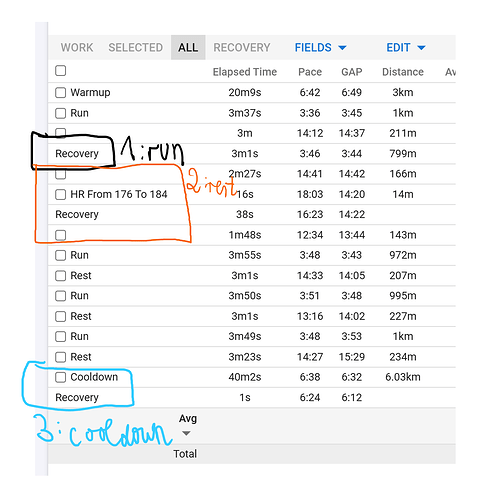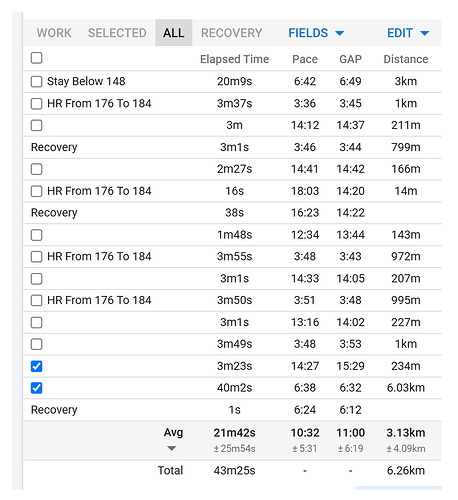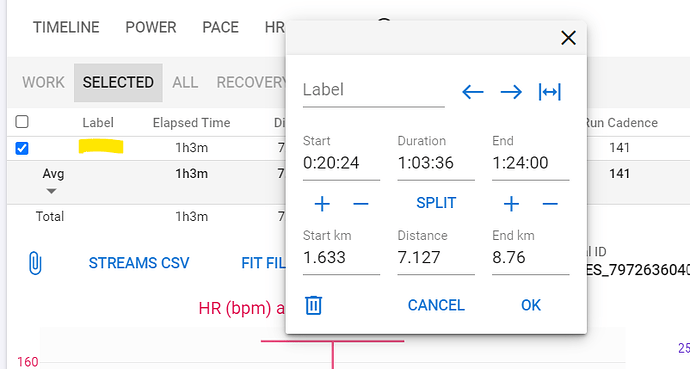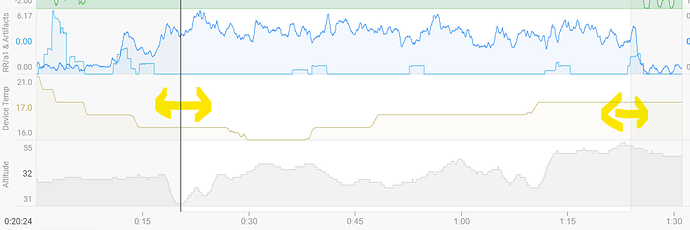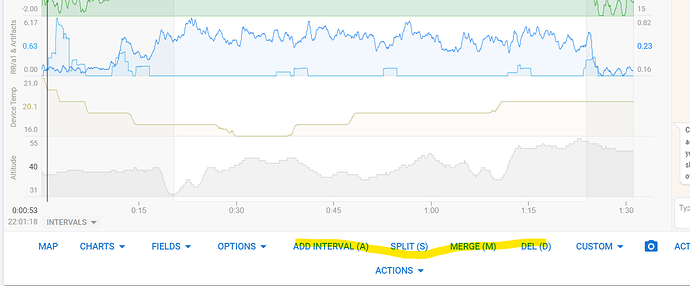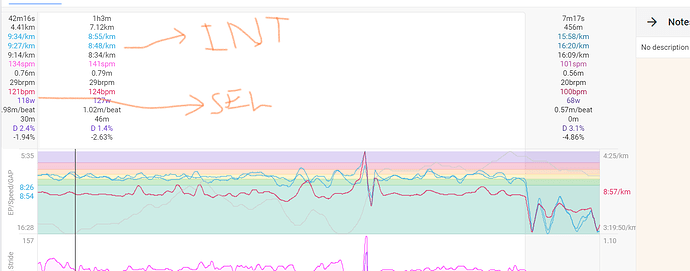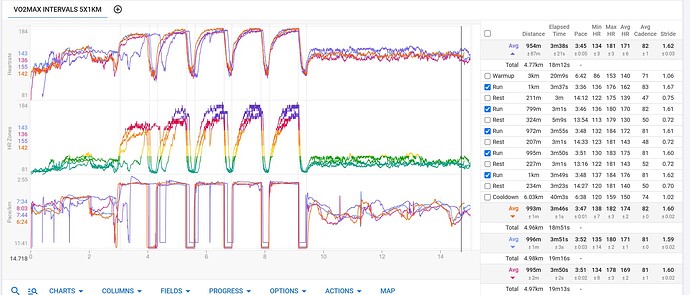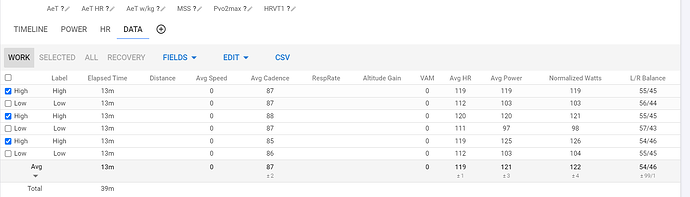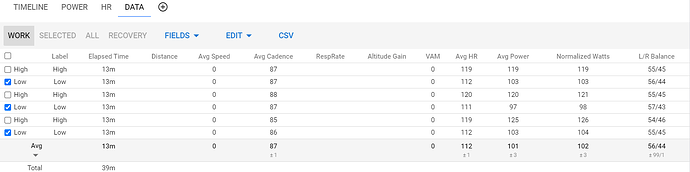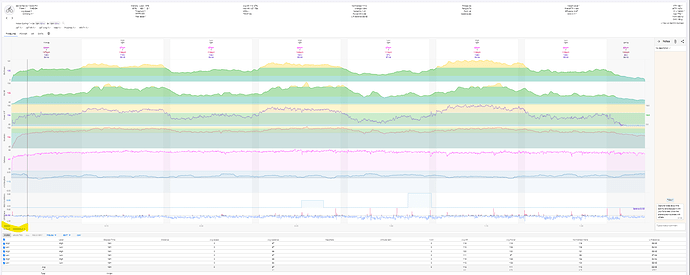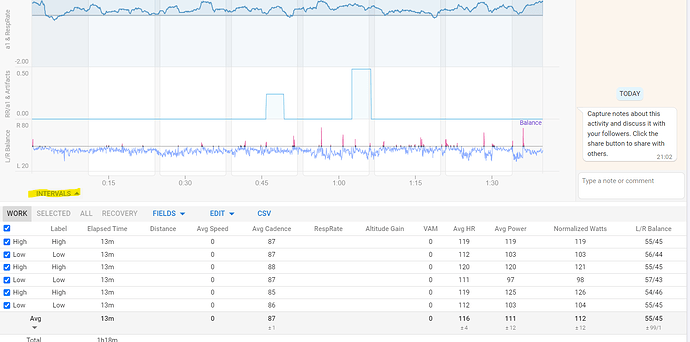Hey guys,
new to the tool and really enjoying it so far. I am still figuring out how the analysis tools here work, so please don’t mind the following 2 (rather unrelated) problems. I have been fiddling around with the charts and interval data for some time now, but couldn’t figure out a solution.
Problem 1:
I have had a 5x1km interval running workout today, but somehow had severe problems with my heart rate monitor in the run up to the second interval when I restarted it and had to manually press the lap button on my Garmin watch a couple of times within a preconfigured workout (which I absolutely try to avoid usually for this exact reason you see here), which seems to have destroyed some entries in the fit file or whatever (Garmin HRM Pro+, fkin hate these things, it’s my third one (third one was on Garmin) and they always tend to break after a couple of months, that’s ridiculous for such an expensive product in its category).
The problem I have: 1) why does it show my second interval as recovery? (marked in black). I wanna change this to Run. 2) How can I merge the red block into one interval? It’s maybe somehow possible with the graph, but how? Wouldn’t it be easier if you could also use the interval overview to merge intervals? 3) same as 2), how can I merge the blue block into one interval?
Problem/Q2:
What’s the benefit of not weighting the paces by %of distance in the pace average calculation? I don’t see how this number is helping me and am asking myself wouldn’t it be much more meaningful for an analysis to weight everything by %of distance, i.e. scaling it correctly such that the real pace that I have run across the selected intervals is shown? In the following example the real pace (not GAP) was roughly 6:56 and not 10:32 as shown in the picture. Why is that and could that be changed? Or can I change it myself with a setting?
Thanks a lot for your help and cheers,
A