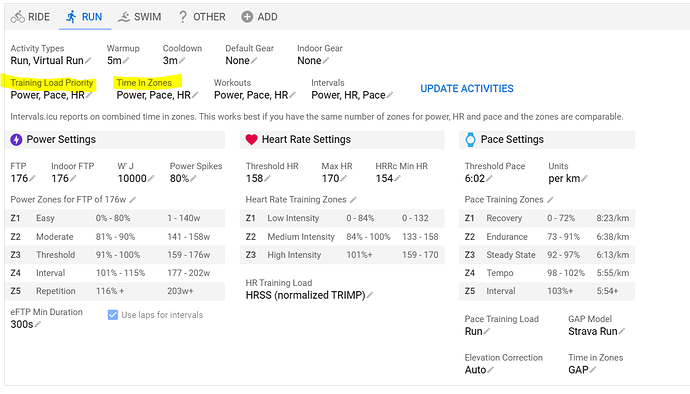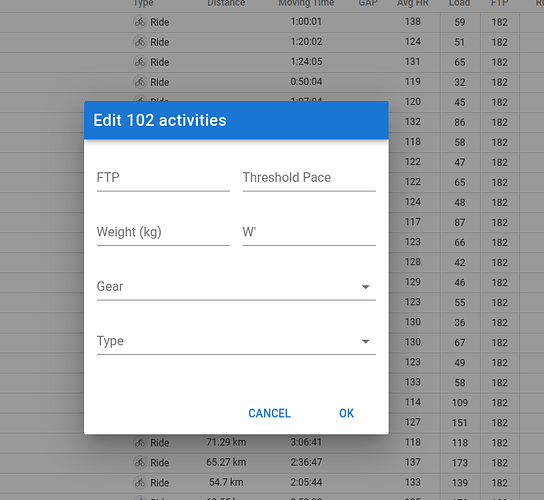Hi
New to Intervals ICU after being a long term Training Peaks user. Yesterday I setup my account and imported my data (from Strava). What I’ve noticed when looking though my run activities is the TL is being calculated based on their being (running) power data in the file i.e. based on Garmin’s wrist / hrm-pro calculation.
I’m wondering, is there a way to have run activities use the GAP data in conjunction with the Threshold Pace I set for the TL calculation?
Taking this a step further : given the initial upload from Strava appears to have calculated TL based on the power data in all my run activities (presumably using my Cycling FTP (which would be very different to Garmin’s running power FTP)), is there a way to update the settings and then have intervals icu re-calc TL correctly to the PMC is correct? I’m hoping I don’t need to do it all manually!
Thanks in advance, Paul.
Set the desired priorities for Training Load and Time In Zones on the settings page per sport. Make sure to define Thresholds and Zones. Then click Update activities. Intervals will use the metric with the highest priority when available.
3 Likes
out of interest, is it possible to recalculate historical actives within a given time frame based on a previous FTP value, for example?
i.e. all my historical data has been imported and calculated based on my FTP ‘today’ - can I then apply an update to past activates where I know my FTP was different to get the correct load values and such PMC?
You can adjust FTP historically and recalculate.
In activities view, select the list view, apply any sort of filtering by date, activity type or other, and then click on edit to bring up this dialog:
Enter the FTP that you want to apply to the selection and confirm.
You can show the column FTP in list view, to make clear what’s applied for each activity and you can select activities one by one to adjust in a granular way.
I think this info should get you going. If not, shout out for help.
3 Likes
that’s fantastic - appreciate the pointer and have now updated successfully.
Cheers, Paul.
1 Like