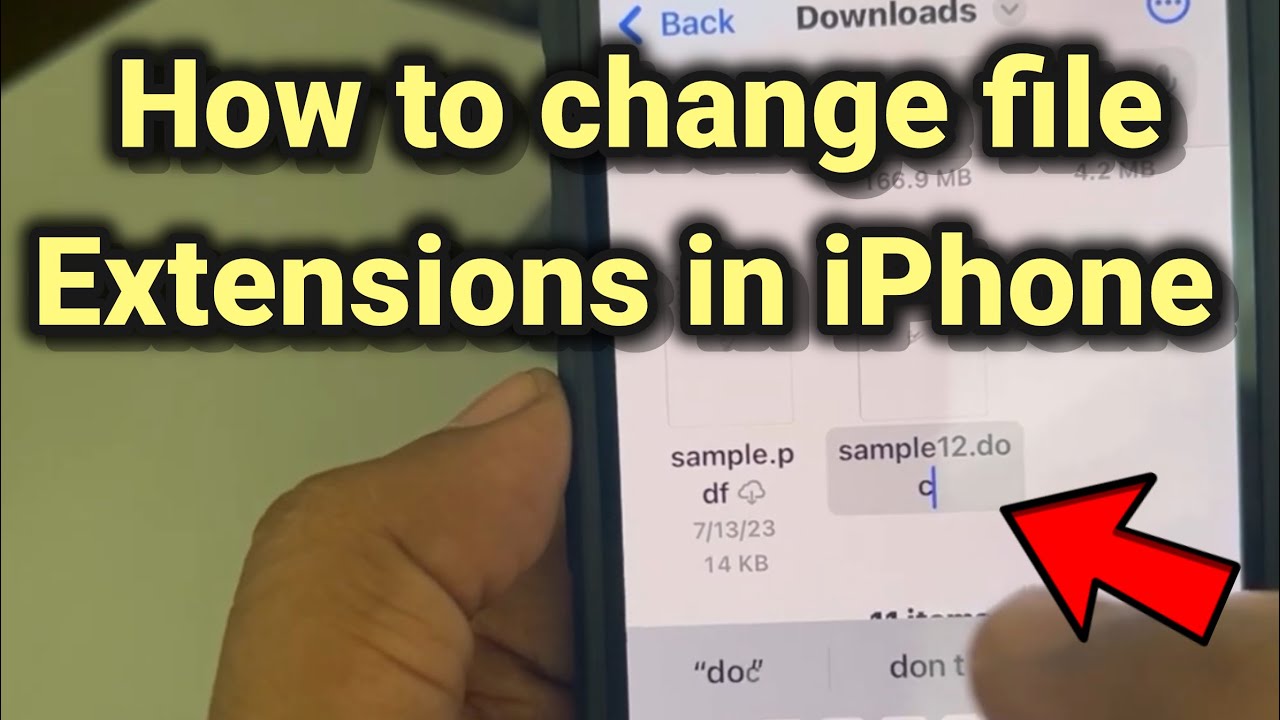Hi All,
Since the release of iOS16, I not able anymore to upload fit files. Same problem on iPhone and iPad.
The file picker dialog does not allow to choose files with the .fit extension.
Zip and gz files are still accepted.
I found the following workaround:
- Change file extension from .fit to .GZ
- Upload the GZ file
Kind regards,
Mark
Just to add - this problem is specific to iOS devices, upload of fit files works well from PC / Chrome.
this might not actually be the case. My iPad tends to add .txt to fit files when I download them via safari. and .fit.txt files (the .txt doesn’t show up properly though) do not work and are greyed out.
my workaround is blink (a ssh terminal) which has basic linux (move, ls) functionality. So when I’m on mobile only, I move the downloaded file into blink, use mv on the cimmand line to “rename” it back to a proper .fit extension and upload that “new” file.
Interesting. I checked on my iPhone (incl. Linux shell using iSH) and in my case there seems to be no additional .txt file extension. I also tried your workaround and used mv to rename to .fit, but does not work.
I searched on every forum on internet and eventually end up fixing this by changing file extensions on an iPhone is a straightforward process, but it involves enabling a setting to view them first. Here’s how to do it:-
1. Show File Extensions:-
- Open the Files app.
- Navigate to any folder.
- Tap the three dots menu in the top right corner.
- Select “View Options”.
- Toggle on “Show All Extensions”.
2. Rename the File with New Extension:-
- Find the file you want to modify the extension for.
- Tap and hold the file to bring up the context menu.
- Choose “Rename”.
- The current file extension will be visible at the end of the filename.
- Delete the existing extension and type the new one. (For example, change “.docx” to “.txt”)
3. Confirm the Change (Optional):- Depending on the file type, iOS might warn you that changing the extension could make the file unusable. Only proceed if you’re sure about the new extension and the application that can open it.
4. Verify the New Extension (Optional):- After renaming, you can tap and hold the file again and select “Get Info” to confirm the extension has been changed.
More details assistance below.
1 Like