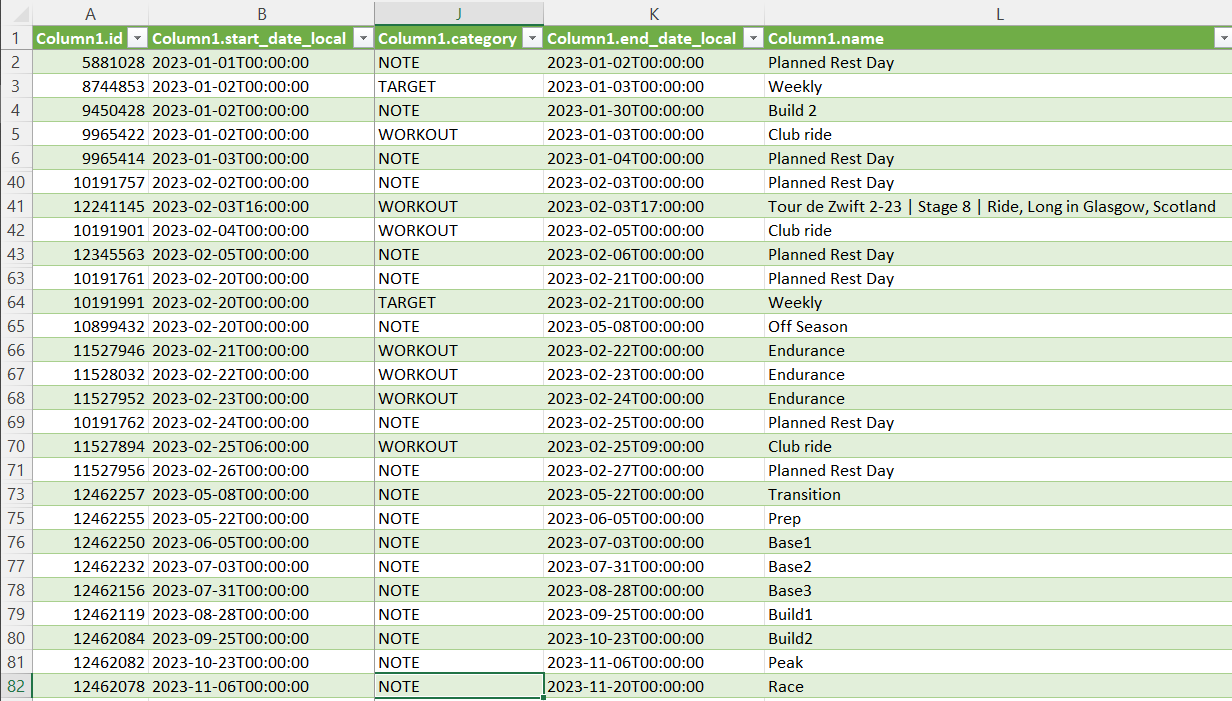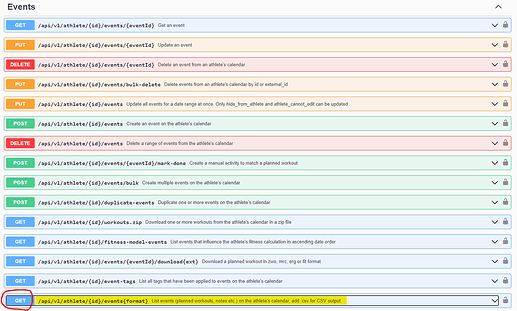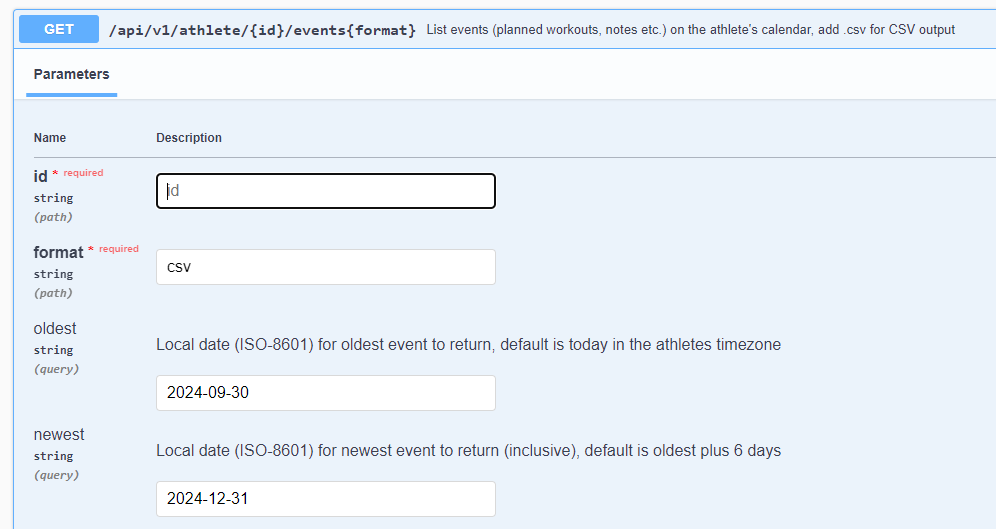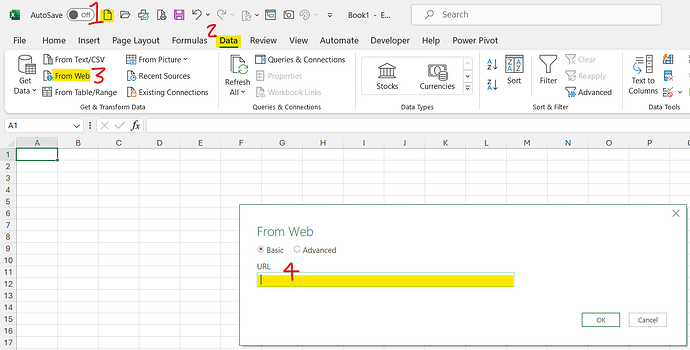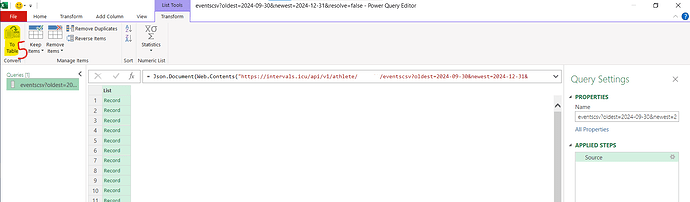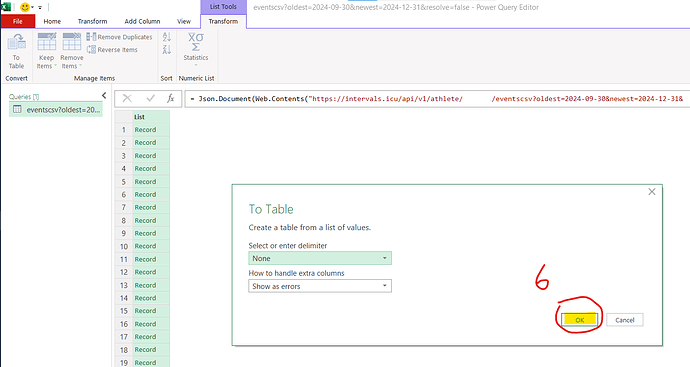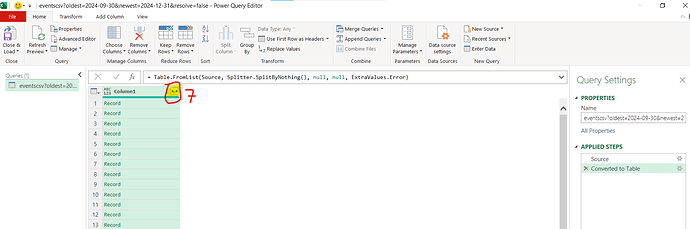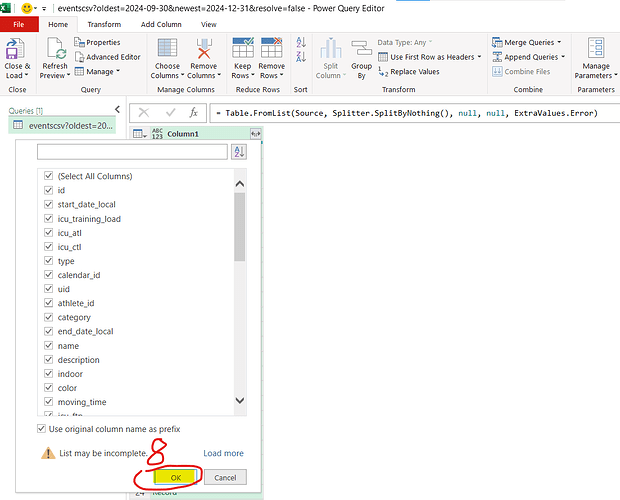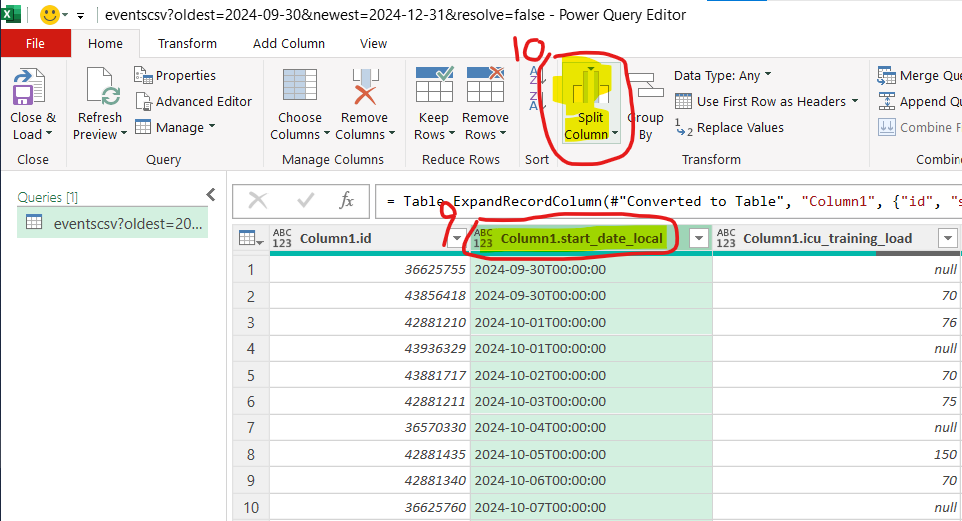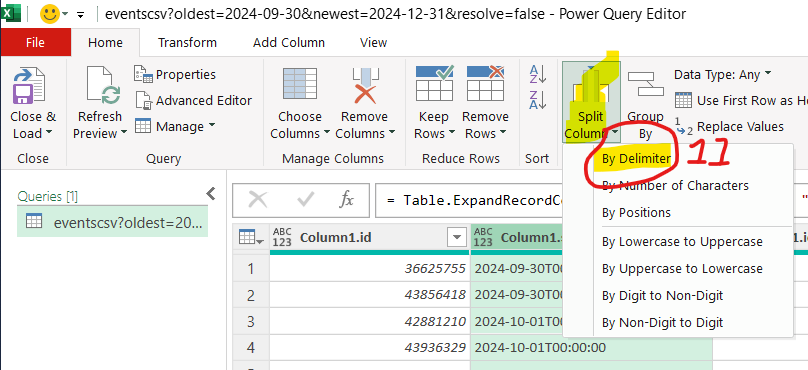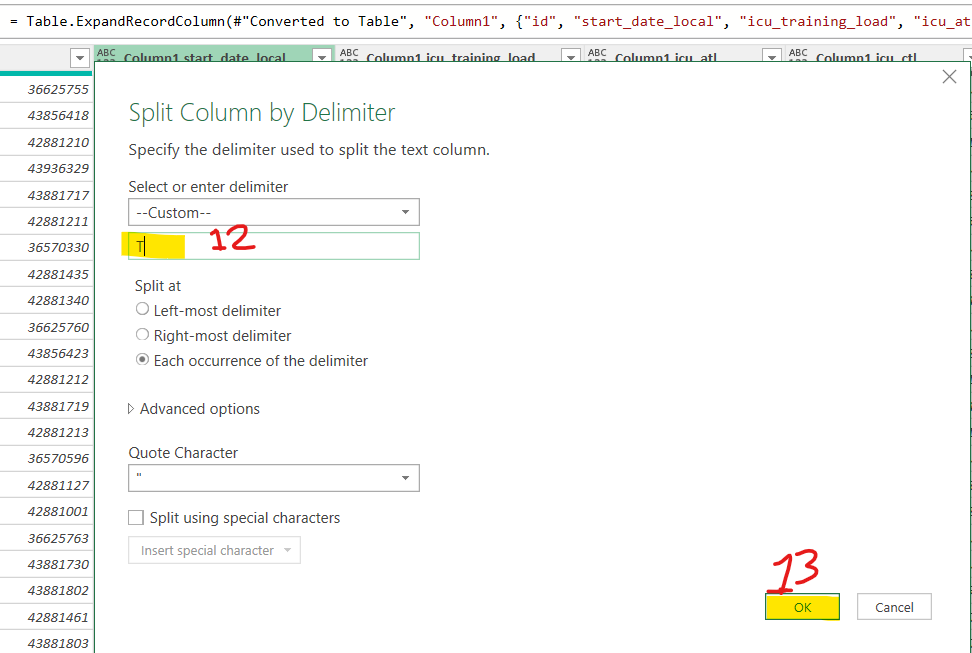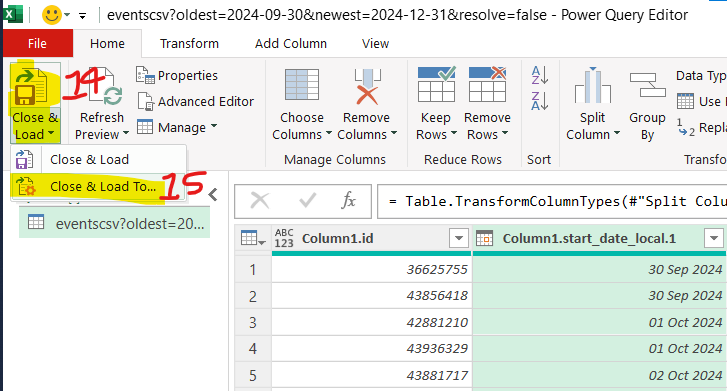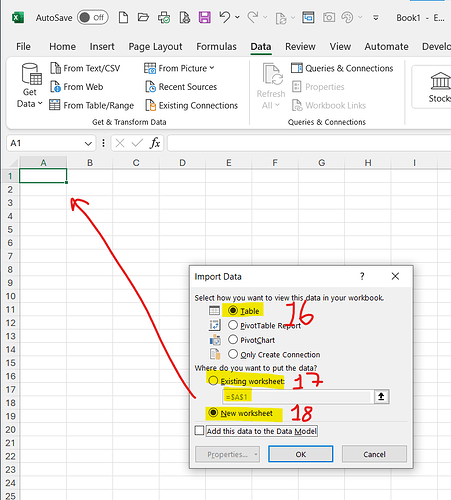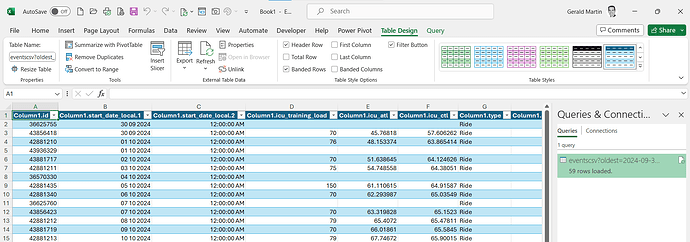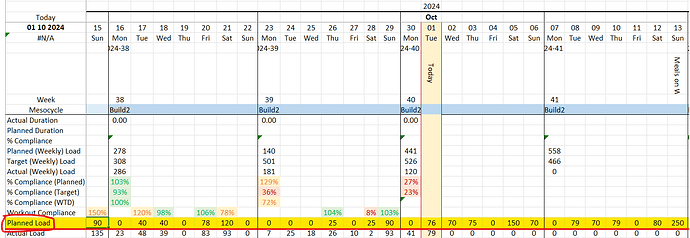As the title really. Is there a way to export the future training I have planned to excel to view. Tried the list view of the calendar but it doesn’t seem to show future planned workouts.
Need to use the API I believe. I think @Gerald kindly provided an excel template to do this in and might jump into this thread to help
I haven’t tried pulling future workouts, and I’m not sure if it’s possible.
I work the other way around, plan the future on Excel, then create the weekly targets (load and duration) in the calendar. This is a similar way that TP does it on their web app.
The activity list view doesn’t show planned workouts (yet). You could get this from the API if you can do a bit of coding.
GET /api/v1/athlete/{id}/events
https://intervals.icu/api/v1/docs/swagger-ui/index.html#/calendar-controller/listEvents
Okay. Thanks very much for the replies. Hopefully this will be available sometime in the future as my coding skills are very limited.
Based on the information from David, it is possible to download the data into Excel.
If you have a basic knowledge of the API and importing data using the power query (and editor), it’s quite simple. Let me know where you get stuck, and I’ll try assist.
https:// intervals.icu/api/v1/athlete/[insert your athlete ID here]/events?oldest=2023%2F01%2F01&newest=2023%2F12%2F31&resolve=true
Remove the space between https:// and intervals.icu/api/v1…
Change the date older and newest.
There are a few steps to get through in the power query editor, but once it’s sorted, the download should work every time.
Hi Gerald
I’m interested on the topic.
I don’t know how to continue the process with the link in Excell and Power Query.
Thanks
Luca
Hi Luca,
It’s an old post (2023), so I’m going to have to check again. I’m away on a spring holiday, until the end of September, so I’ll check it when I return. I’m not using future events currently in Excel, which I why I will have to check.
Thanks Gerald
I’m back from a week away, so will look into this during this week.
Step 1: What version of Excel are you using?
- Mac doesn’t work well with Power Query
- Older versions of Window also don’t support Power Query
- I’m using Office 365 Enterprise, on my work computer.
Step 2: The URL link from Intervals API:
The link is shown in the API documentation in Events future events/workouts:
https ://intervals.icu/api/v1/athlete/[athlete ID]/eventscsv?oldest=yyyy-mm-dd&newest=yyyy-mm-dd&resolve=false
Settings to use are:
-
athleteID
-
csv
-
start date
-
end date
-
Using the Swagger API docs webpage, you can get this and more
Execute - it will return the Request URL and some data.The Request URL is all you need.
-
Above, in step 2, there are spaces in the URL, so that it doesn’t show my data (private), and also not show an error. Make sure that all spaces are removed after the https
-
Highlight the text between square brakcets [ ] as well as the square brackets, and replace with the athlete ID (found in settings).
-
oldest= the date you want to import from, eg. 2024-09-09
-
newest= the date you want to import to, eg. 2024-12-31
In my test ATP file, I used 2024-01-01 to 2024-12-31 to get data for the full year 2024. However, I only need to update the planned load from 2024-09-09 to end of November (I haven’t planned beyond November yet).
In Excel, the steps are simple (atleast I think it’s simple):
-
Open sheet
-
Data (toolbar ribbon)
-
From Web
-
Copy and paste the Request URL
-
Transform to a Table
-
Click OK for the next dialog box
-
Convert to columns
-
Click OK
-
Click on the date/time column header
-
Select Split Column (to have two columns of date and time)
-
Select By Delimiter - the letter T will be the character used to split the columns
-
Type T
-
Click OK
-
Close & Load (pastes in the cell A1 (assuming you didn’t select any other cell when creating the new file).
-
Close & Load to… (allows you to choose the Tab and cell to paste).
16-18. Options listed above to paste.
Click OK, then it will load all data.
Column D is the future load
From there, you can lookup the future date, if you are using an annual plan.
Here’s a view of a file I have setup, but not used in recent weeks. After updating today, it shows planned load, actual, and some other data.