It would be great to have the possibility to create custom badges or icons to flag activities in the calendar view.
For example I could set:
- a coffé icon to indicate that I had coffé
- a pill icon to indicate that I had beta alanine
- …etcetera
It would be great to have the possibility to create custom badges or icons to flag activities in the calendar view.
For example I could set:
Sorry! Sorry! Sorry! I just saw that is possible with a custom field.
At this point the only thing that we miss is the possibility to have a multiselection option for the field, and the possibility to show the custom field in the calendar activities view ![]()
This is a starting point:
Sorry again ![]()
Done with a custom wellness field (see the picture).
The only missing part now is that it is linked to the entire day and not to the activity. So I cannot search for the activities where I use caffeine supplement.
The feature is a bit hard to find, but you can still use activity fields and show them in calendar view:
Though I believe this requires you to have created a plot with that activity field in the Fitness page.
Honestly it is a little complicated, there is not a clean path to get it, but in some way it is possible.
I try to summarize all the steps for you with a list of screenshot a numbers to follow.
Let me know if you need more.
Go into an activity and choose the “Custom” menu to open the list of the custom activity fields
Create a new custom activity field with all its attributes and characteristics
In this case I decided to have a set of predefined value, but you can choose also to have a free value
Now go in the Fitness area and create a new custom fitness chart based on your custom activity field
Choose to draw in the chart the values of your custom activity field
Now go into the Activities (calendar) area, choose “options” and “fitness” menu
Here mark to show your custom fitness chart
And set its name and when to show it
Thanks so much but how were you able to change the icon?
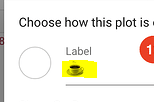
Click on the circle at step 6 above.
At that specific step I had to put an emoji into the label, in other steps the application give the possibility to choose an icon
This is probably the most difficult part, adding the custom emoji by pressing the Windows key + period (.) because there’s no direct option to add custom emojis in the emoji picker