Ah wow! For some reason I assumed the activity object would be read-only and the only thing “getting out” would be the last expression of the script.
This is really cool - there’s a lot of power in doing some custom post-processing.
Ah wow! For some reason I assumed the activity object would be read-only and the only thing “getting out” would be the last expression of the script.
This is really cool - there’s a lot of power in doing some custom post-processing.
Not sure if it is something I am doing or a bug but I can’t filter out planned workouts by tag.
I have created some planned workouts and assigned the tag #warmup
I did the workout and the activity was paired with planned workout and the tag was assigned to the activity
If I use the filter Not #warmup to hide them, the activities are hidden but the planned workouts remain with a compliance to plan of 0%.
Am I missing something?
Nick
I don’t think you’re missing anything. It seems that the filter only applies to activities and not planned workouts. I’m not sure if there’s a specific reason for this as I agree that you’d mostly be looking to filter both on matching activities and planned workouts.
We can ping @david to get this on his radar as a feature request.
I have just implement this. The existing filter functionality now also applies to planned workouts. You a filter for tags but also other things that are present on planned workouts (e.g. moving time, type).
That’s great, thank you
Hi,
where can I edit the tags-list?
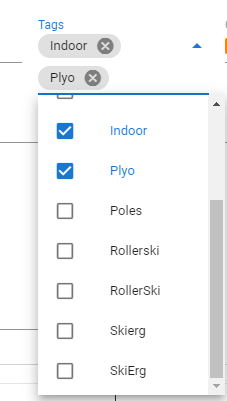
br Steve
Not 100 % sure but I think that you need to remove unwanted tags from activities that have it. The ‘Tag List’ is populated by any tag you ever used on an activity, it’s a listing of what is found in that database column.
Best way to remove certain tags is to filter in the activity List view, remove and add as needed.
@david, I no longer have any activities with a specific tag, have re-logged and it still shows up in the tag list.
I made sure that no workouts in the library or in a training plan contain that tag. Also made sure that no charts are using that tag as a filter anymore.
I used it previously in charts and in workouts that got paired with activities. Maybe I’m missing something, or maybe there’s something on the backend that is holding on to that tag. Any idea on how I could troubleshoot further?
It doesn’t show that it has any tag.
Edit: I noticed you searched for the tag. Here’s what I get when I do the same (extended date range):
In fact, searching for any activity name doesn’t seem to work for activities with the Deleted filter.
Hmm I see what you mean. I poked in the db and found the activity with #Endurance and removed it. Will try fix this soon.
If gear settings are tied directly to calendar events, it might be more efficient to simply edit the activity itself rather than having separate settings for gear.
After testing, the l tags does not support Chinese
What isn’t working? I cut and pasted some Chinese characters into the tag input field and it worked for me. Search on the activity list view also worked:
Thanks david!
I tested it again and it was this cause of the problem:
After entering the tags, you mouse need to click on a different location(eg. name tpye gear or description) and then click ‘‘ok’’ , the tags to work properly. can’t just click “OK”
@david
Is there a possibility to add the date/dates a workout file stored in the workout library was used on the calendar?
I know that tags can be used, but sometimes the description changes based on the activity file imported/synced from the source file.
Unfortunately that isn’t easy to do because there is no link for the calendar event back to the workout it was created from.
Hi,
I am very new with intervals and do my first tries.
First of all, thanks for your effort and it looks realy great to me. Until now I use only garmin connect and now i do my first steps in training analyzing and planing.
With very little knowledge about training, it seems, that your program can help me a lot.
I just was trying around with the tags, so I’ve created some trainings in the library with the same tag and copied them to the calender.
However, it is not possible to filter in the calender as described.
If I try to choose a tag, it shows: “no data available”
However, they where in the future and I havent executed a planed training yet. I guess this could be the problem.
Or do I something wrong?
Then I did try to add a new tag to an planed training in the calendar or the library and I didn’t work for me (Found the Solution, See below). I did have to create a new training and there I could create new tags. Now it was possible to change the tags in the calendar.
Is this work as designed or do there exist a other way to create new tags?
Solution: don‘t forget to press Return at the end of the Tag ![]()
Thanks a lot for this awesome program
Do tags extend across all athelets you coach or does it only follow the athlete. Meaning I would need to create the same tags on each athlete seperatly. And just confirming that to create a new tag you do it from the activity or workout there is no “tags” group listing to edit or create from.